Procedure
This article provides steps for connecting to a cloud server from a computer running Mac by using Secure Shell. It also discusses generating an SSH key and adding a public key to the server.
There are third party SSH applications available for Linux and Mac, such as OpenSSH, SSH support is native in these operating systems and may be run from within the standard command line interfaces available for each. You will use the Terminal application on Mac OS to generate an SSH key which will allow you to login to your server without manually entering a password
Step 1: Open your Finder and select “Utilities” from the “Go” menu bar
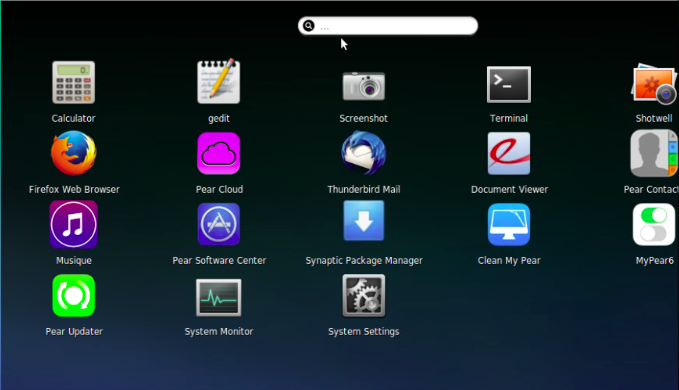
Step 2: Find the Terminal application in the list of utilities and select it
Step 3: Enter the command to create a public/private key pair
ssh-keygen -t rsa
Step 4: Generate the key pair by inputing the necessary values such as a passphrase, be careful when you enter the prompt, default key location will be in /users/user/.ssh/id_rsa.pub
Step 5: Now, login to your CloudStick Acccount and goto Dashboard >> SSH Key
Step 6: Please add the generate public key by clicking on + Create key
Step 7: Enter the details
Step 8: Click on Add, you will be able to see the saved key
Step 9: You can login to the server using the same terminal by command
Step 10: Once the connection is established, you will be able to see
You have successfully logged in to the server!
In case if you face any technical difficulty, please contact our support . We are 24/7 supporting you.!