How to Deploy a DigitalOcean Server Using Cloudstick: A Step-by-Step Guide
This section helps to deploy a DigitalOcean sever using Cloudstick and covers the step by step procedures to deploy the server.
Prerequisites
- DigitalOcean Account – Please go to https://console.cloud.google.com/ and sign up with your email.
- Log on to www.cloudstick.io and signup with your account
- Integrate DigitalOcean to the Cloudstick . Refer to https://cloudstick.io/knowledgebase/how-to-manage-my-server/how-to-integrate-digitalocean-to-cloudstick/
Navigate to the Cloudstick Dashboard and click on ‘3rd Party Integration’ from the ‘My Account’ menu located in the top-left corner.
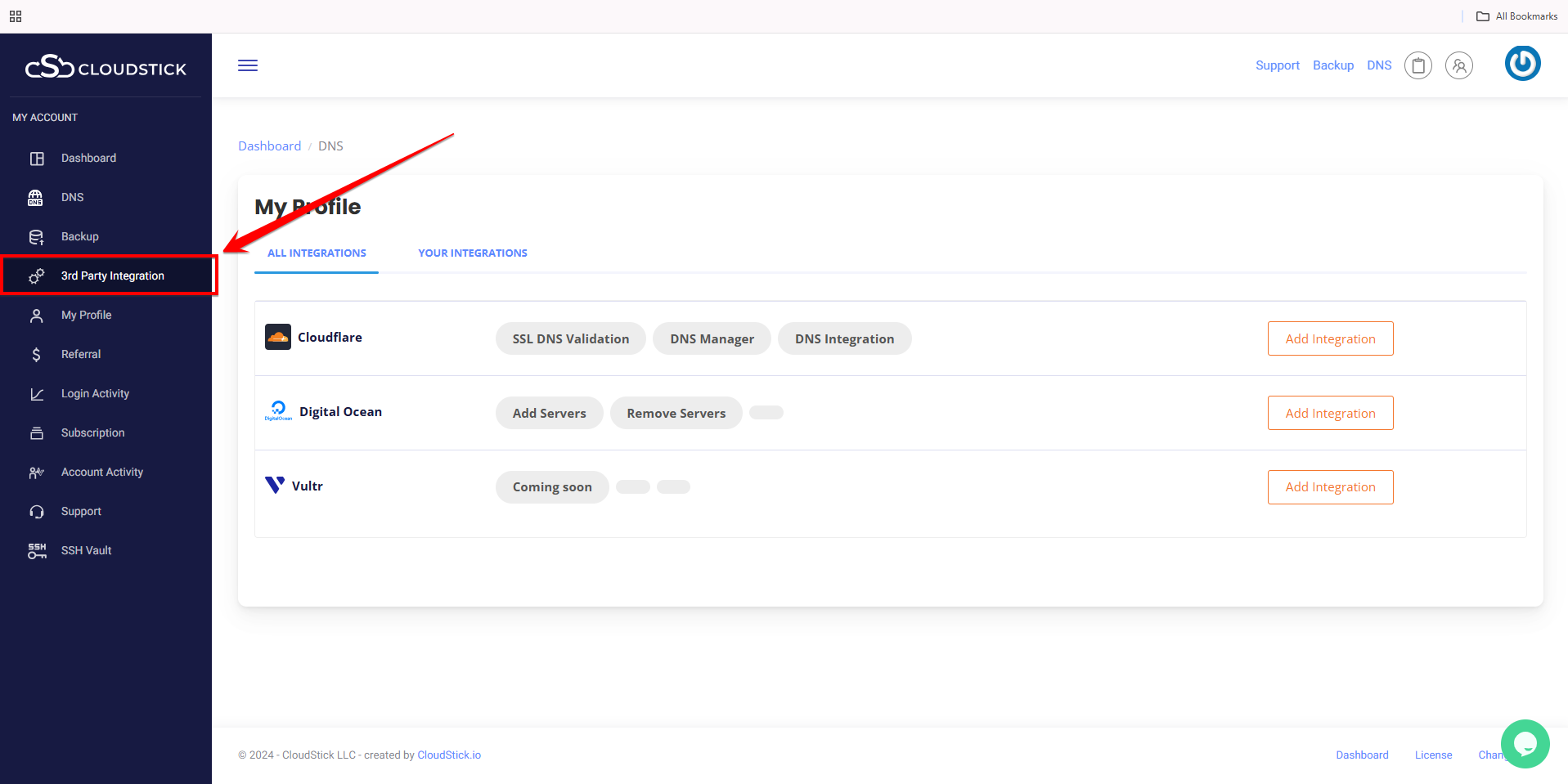
Next, click on ‘Your Integrations’ and verify that your DigitalOcean account is listed under the Services section.
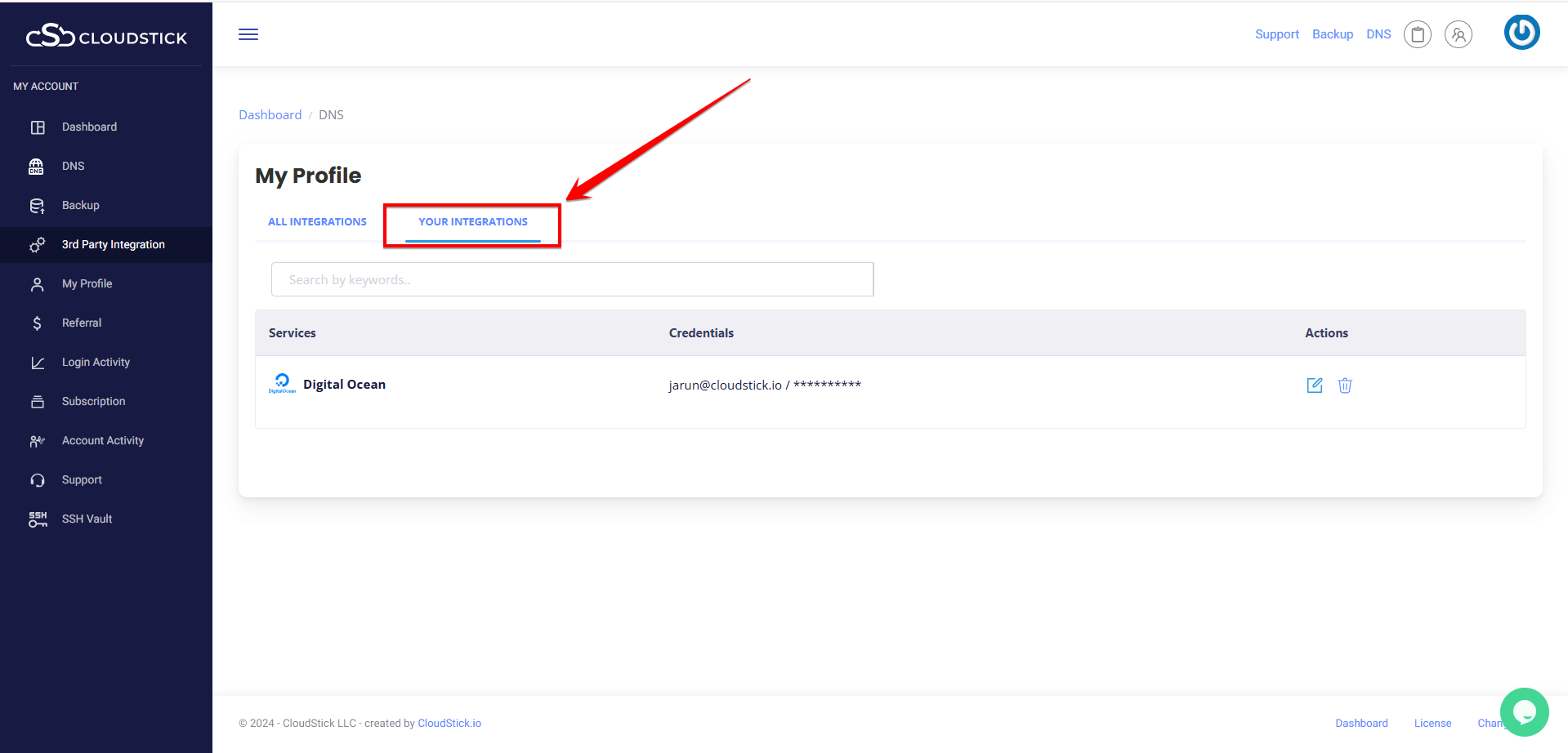
Deploying a DigitalOcean Server Using Cloudstick
Next, navigate to the Cloudstick Dashboard and click on the ‘Connect Server’ tab.
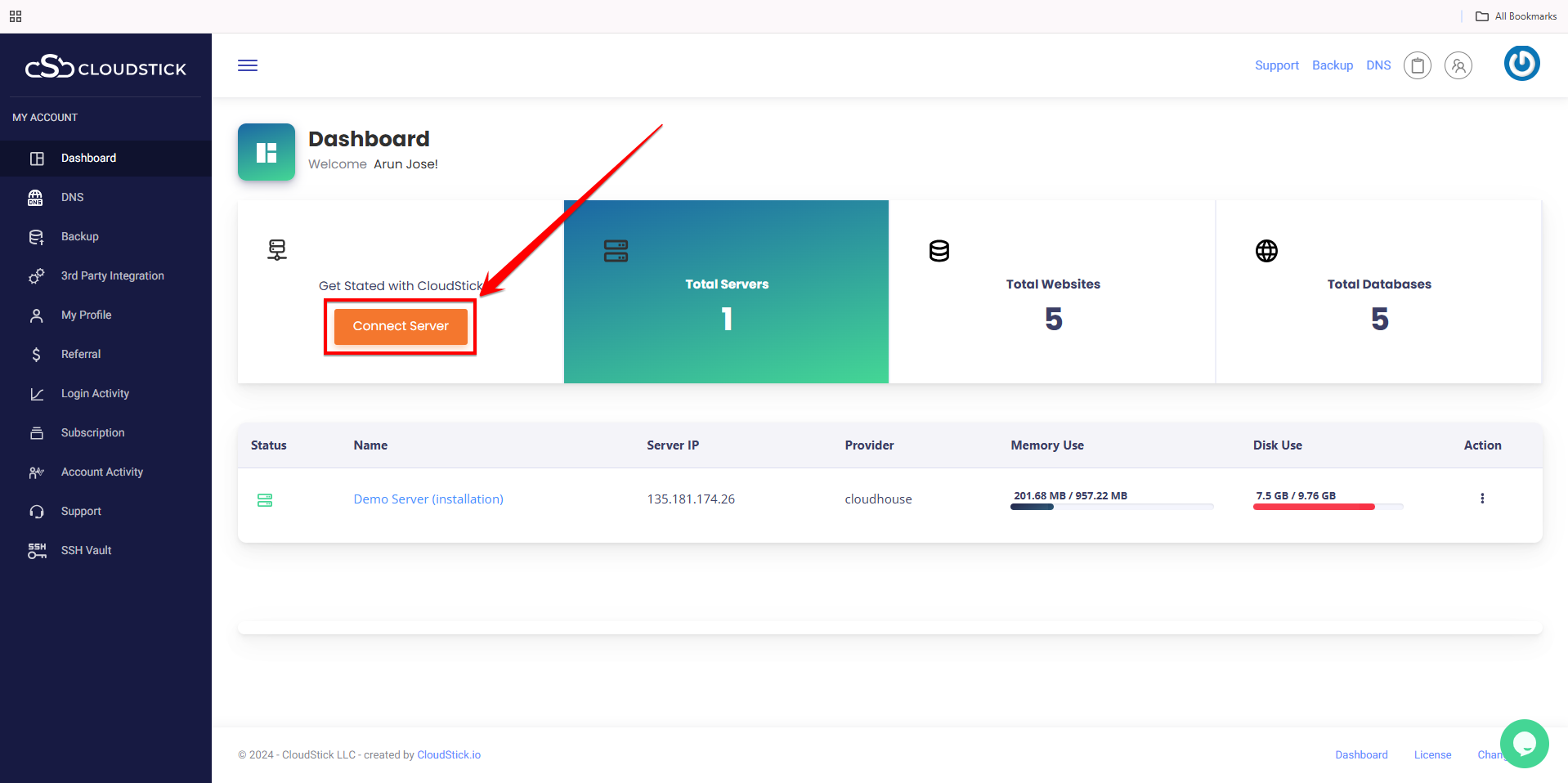
Scroll down and select ‘DigitalOcean’ from the ‘I have a server’ option button.
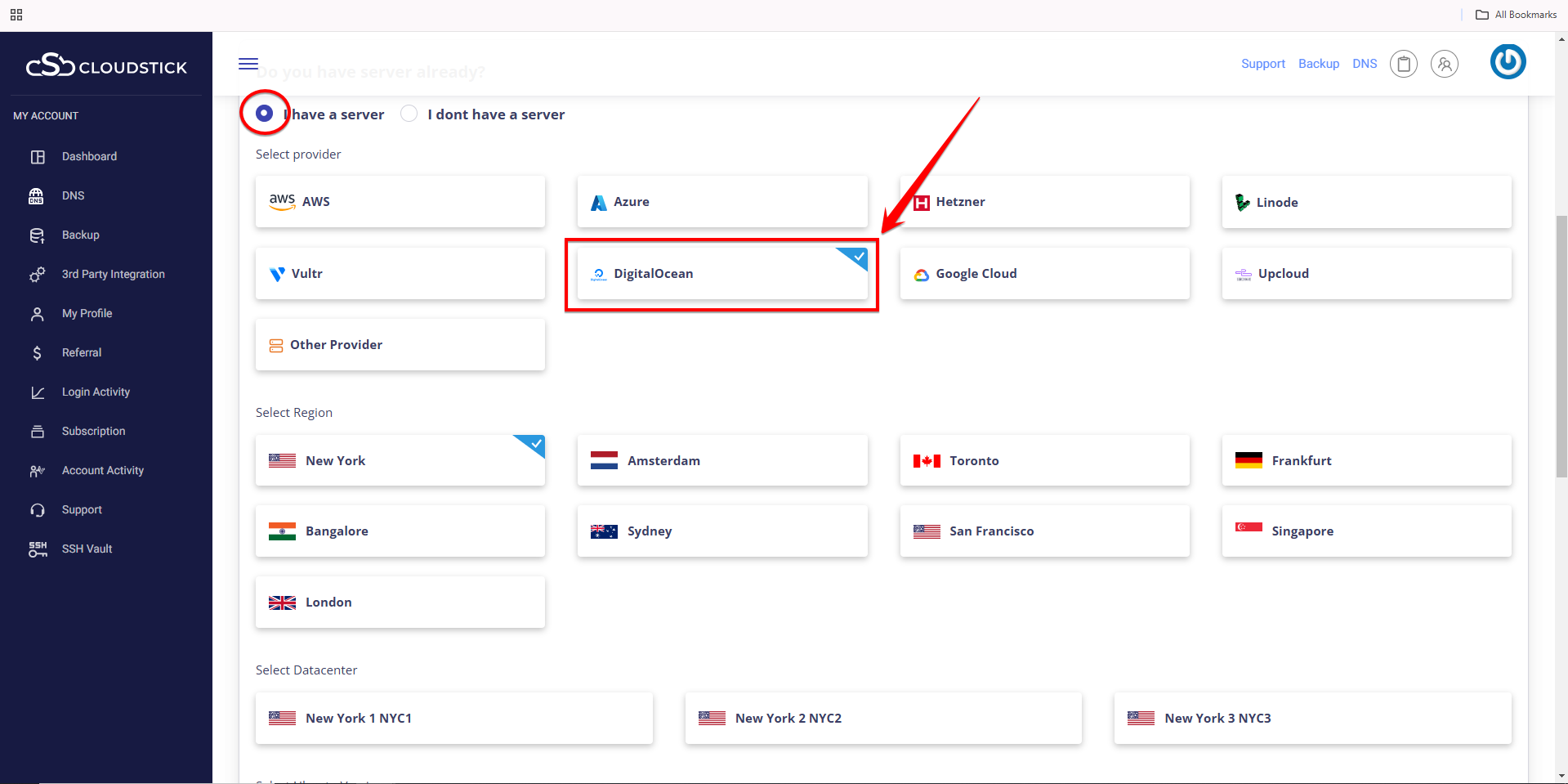
Navigate to the ‘Select Region’ menu and choose the appropriate region for your server.
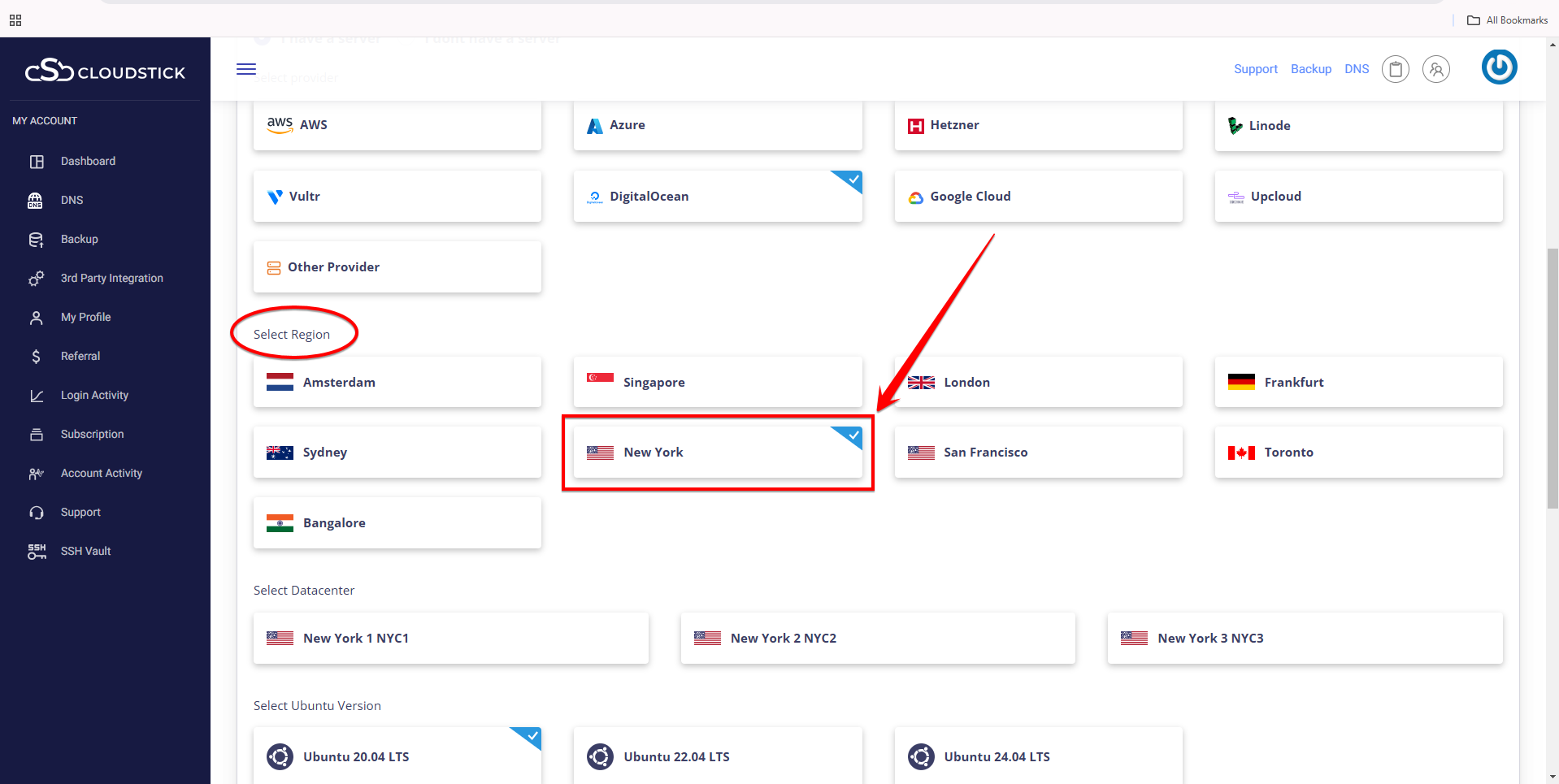
Choose the appropriate data center, Ubuntu version, droplet type, and CPU configuration based on your requirements.
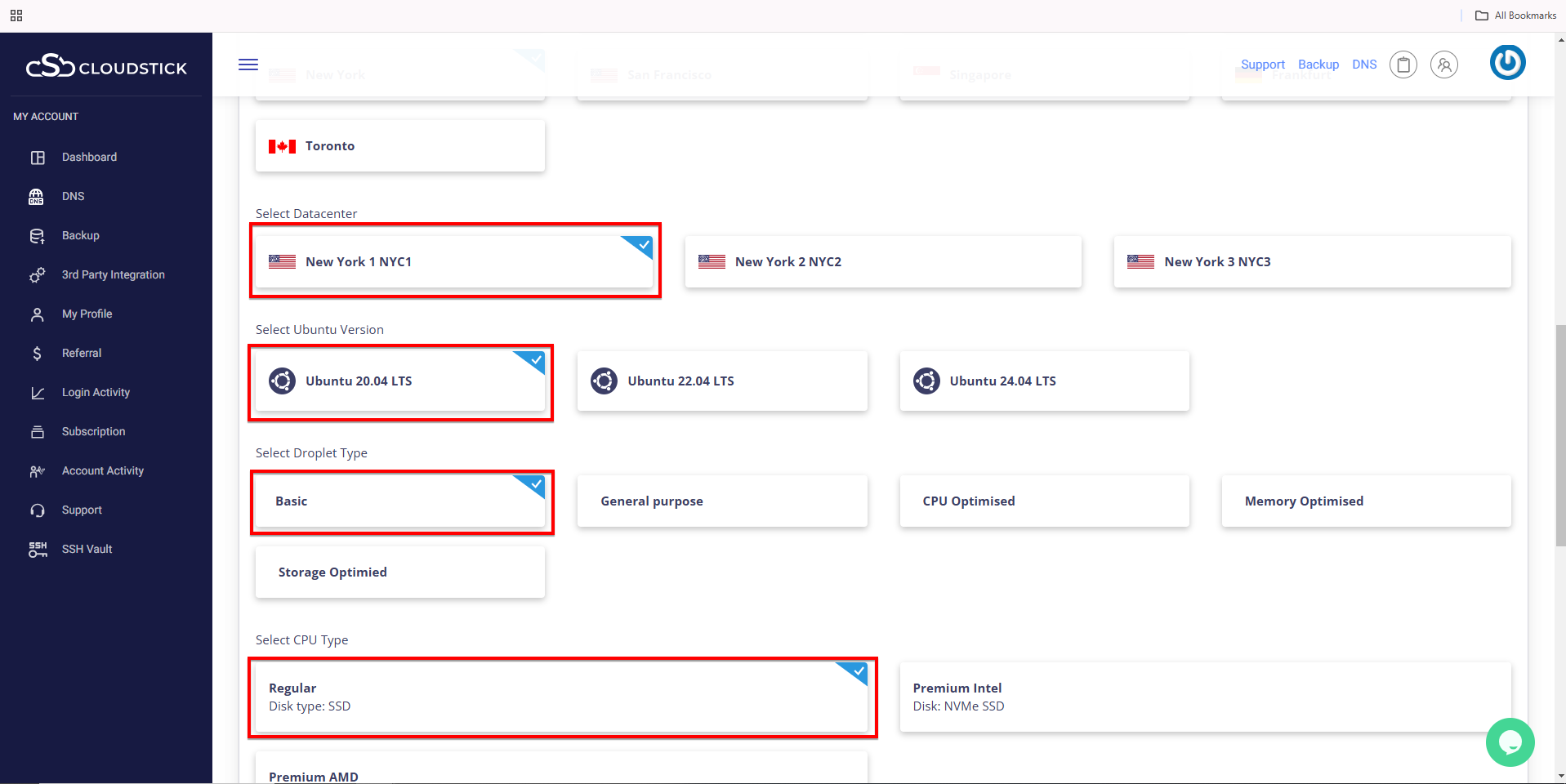
Scroll down and select the desired plan from the ‘Select Plan’ menu based on your requirements.
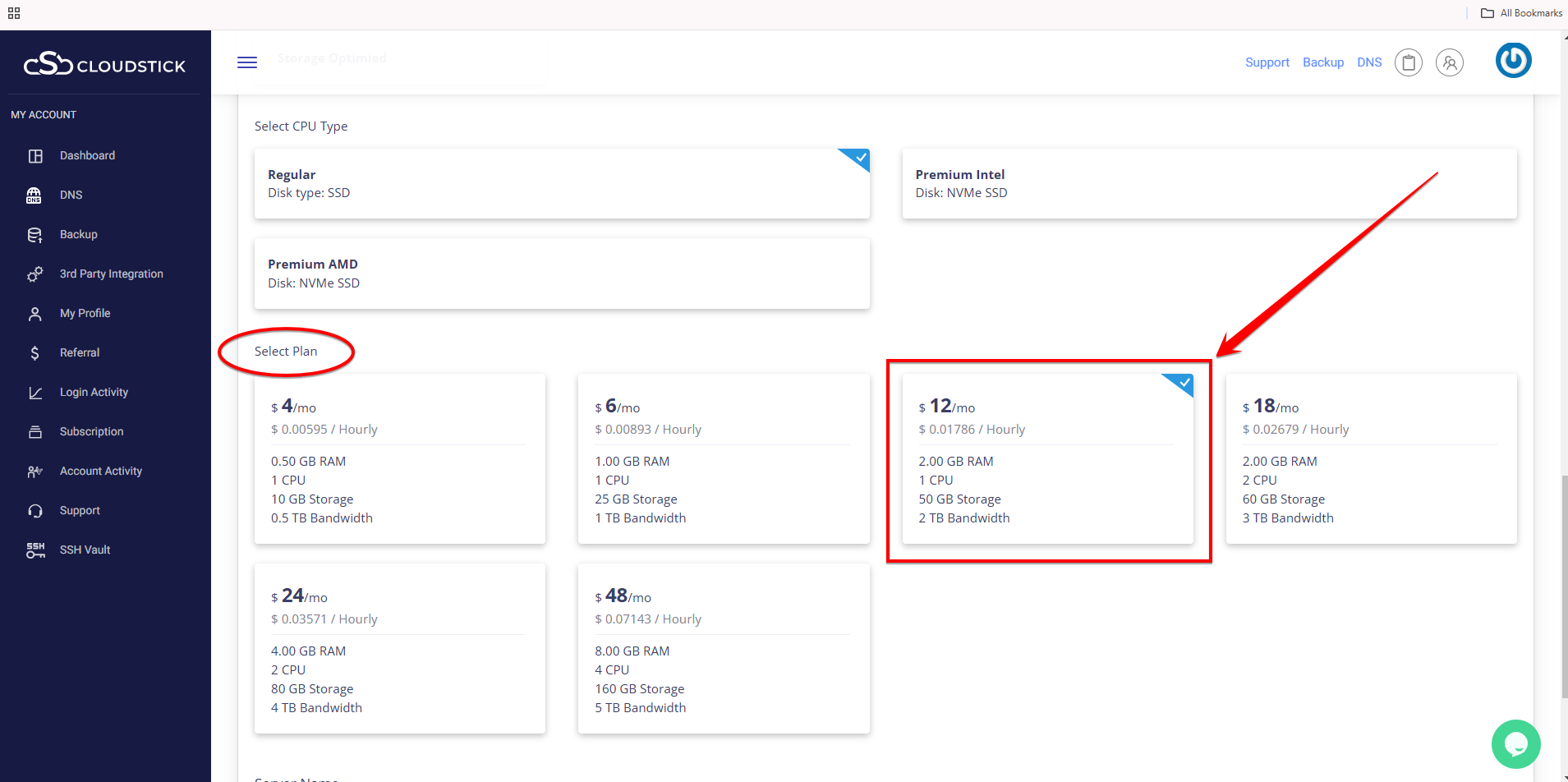
Enter a suitable name for your server and click on ‘Add this Server’.
Note: After clicking ‘Add this Server,’ please wait for approximately 30 seconds on the same page for the process to complete.
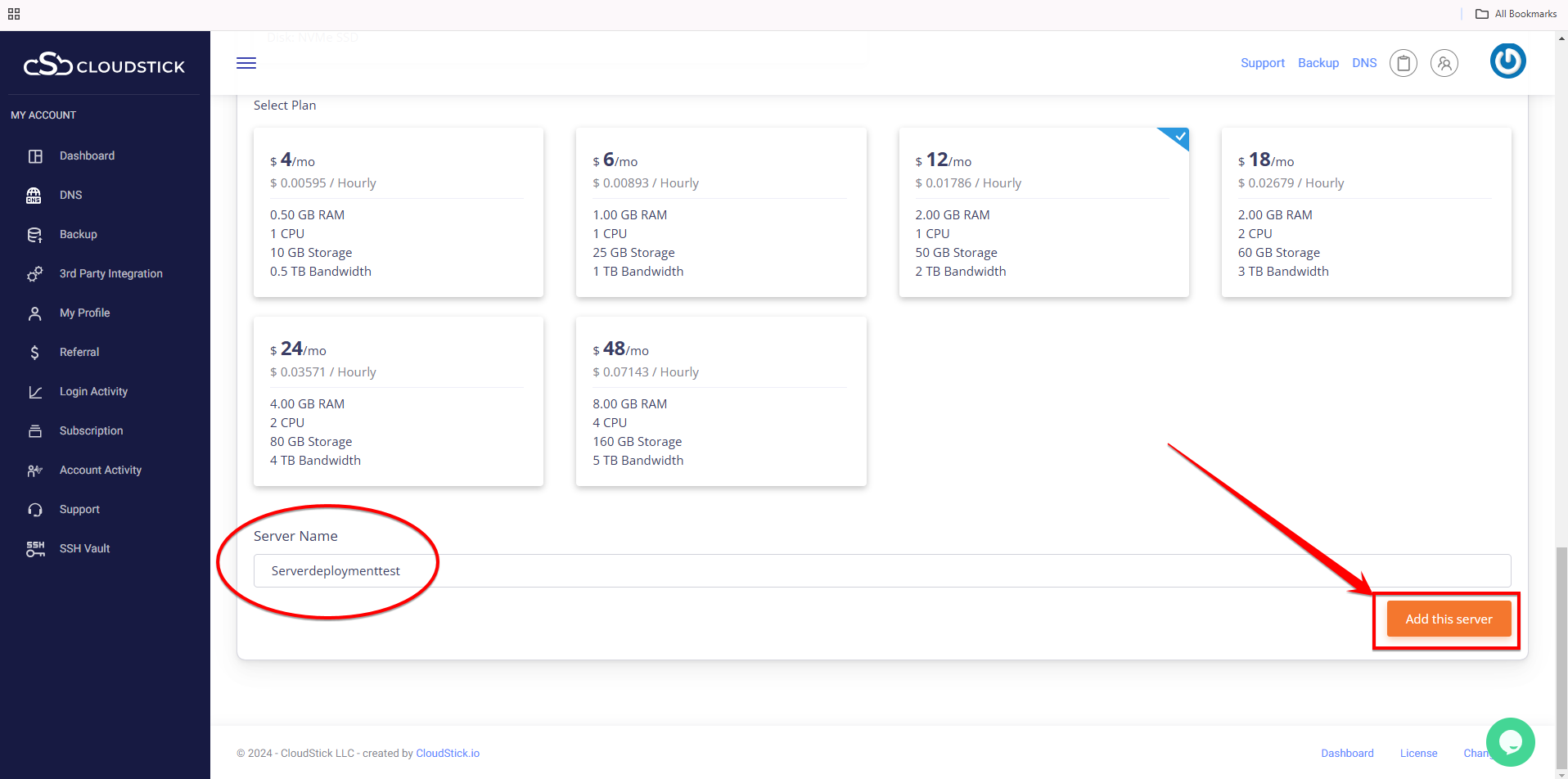
You will be automatically redirected to the server installation page..
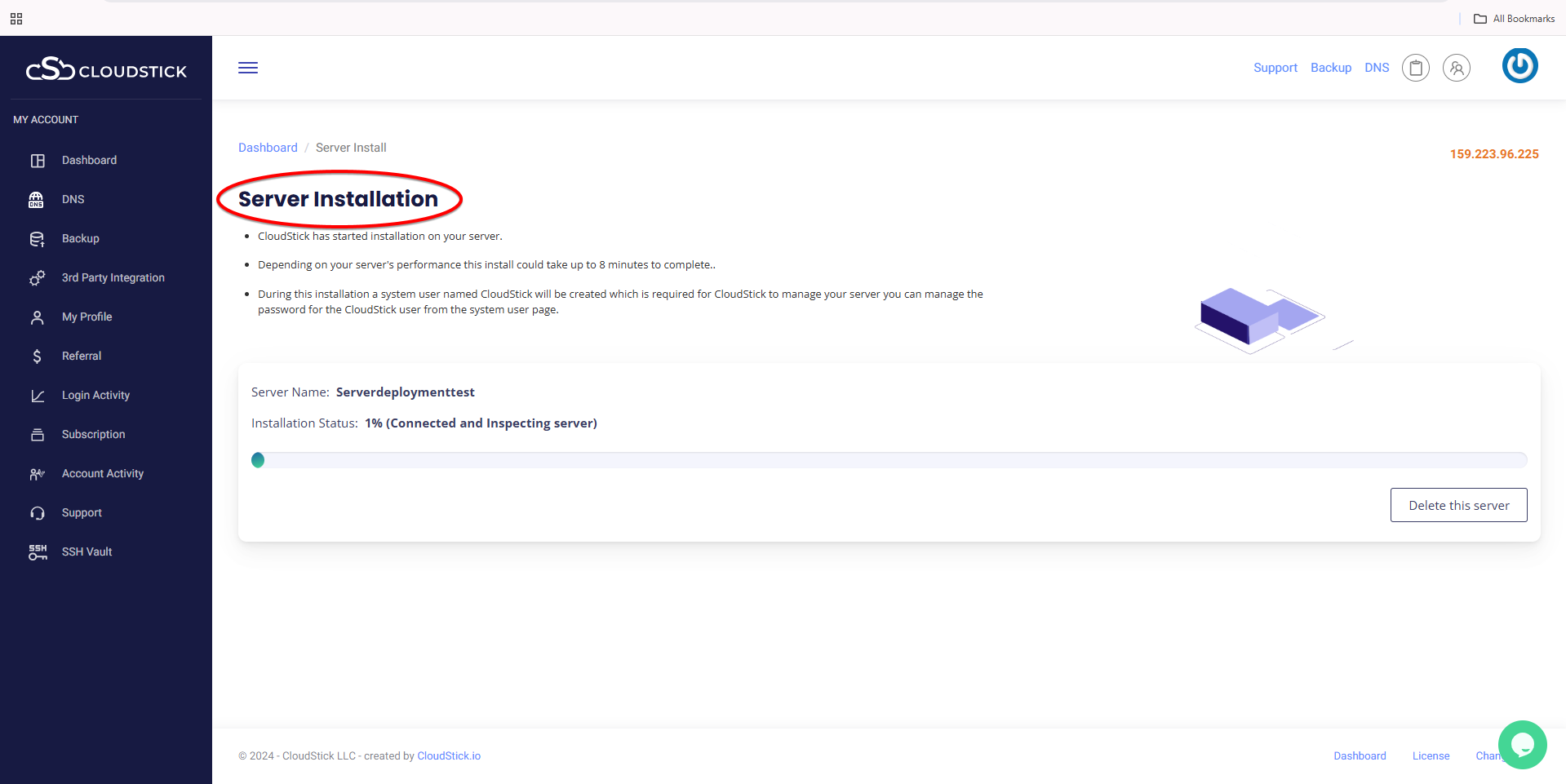 Once the installation is complete, the server summary page will appear, as shown below.
Once the installation is complete, the server summary page will appear, as shown below.
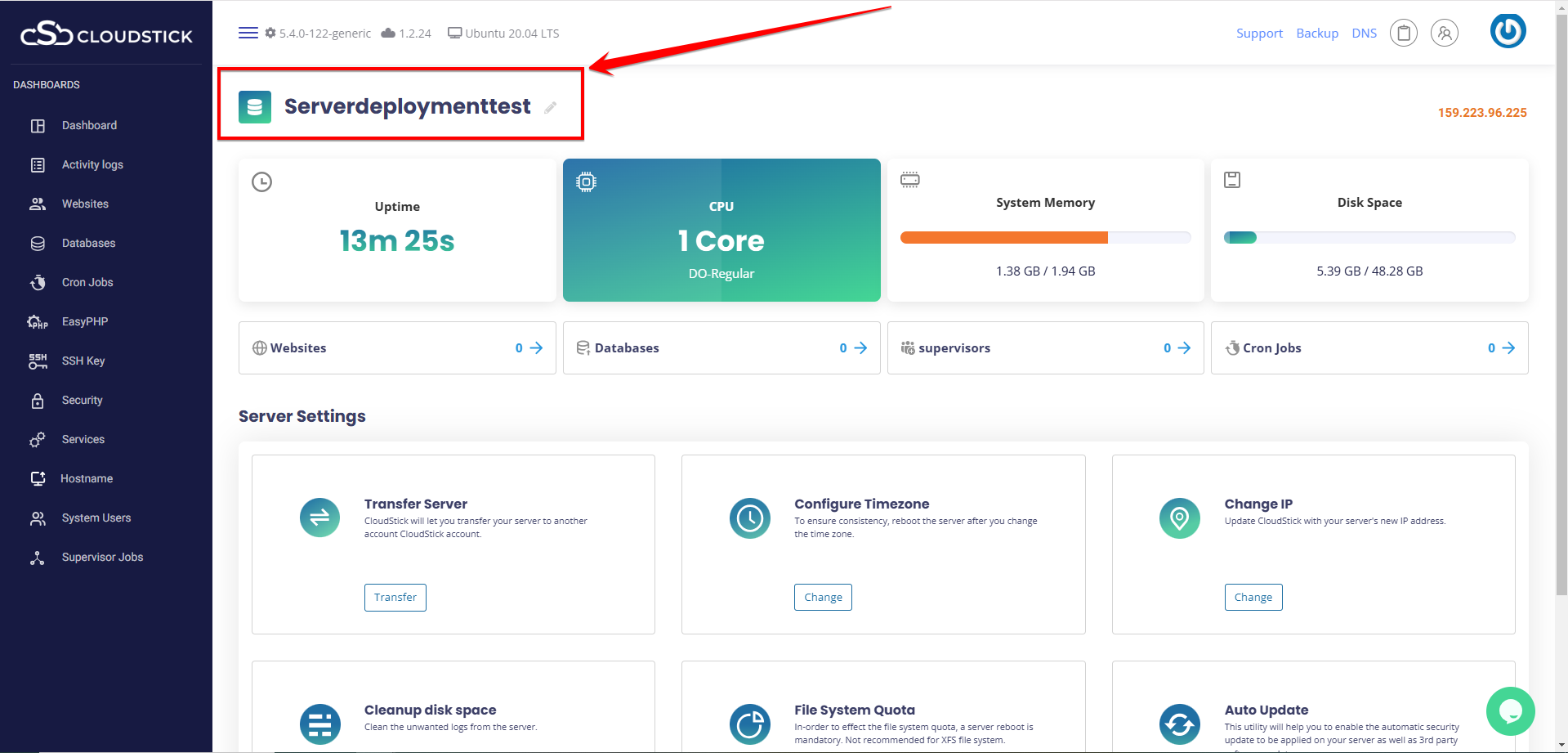
Congratulations! You have successfully deployed your DigitalOcean server using Cloudstick.
You may be interested in :
Learning Management Systems Introduction The digital transformation of education has escalated the need for robust, scalable,…
Introduction: WordPress 6.5 marks another milestone in the evolution of the world’s most popular content management…
Changing Mysql root passwords are easy when it comes to CloudStick, you do have to fill…

