How to install PhpMyAdmin on CloudStick?

CloudStick integrates PhpMyAdmin so that these operations on database can be done easily. To sign in, you can use the database user and password credentials and if you sign-in using Mysql root credentials, you would be able to see all the databases created in the server.
Note: Please ensure the disk quota system is enabled prior to performing this procedure <Hyperlink>
Here is the step-by-step procedure to launch PhpMyAdmin
Step1: Login to CloudStick account and select the server:
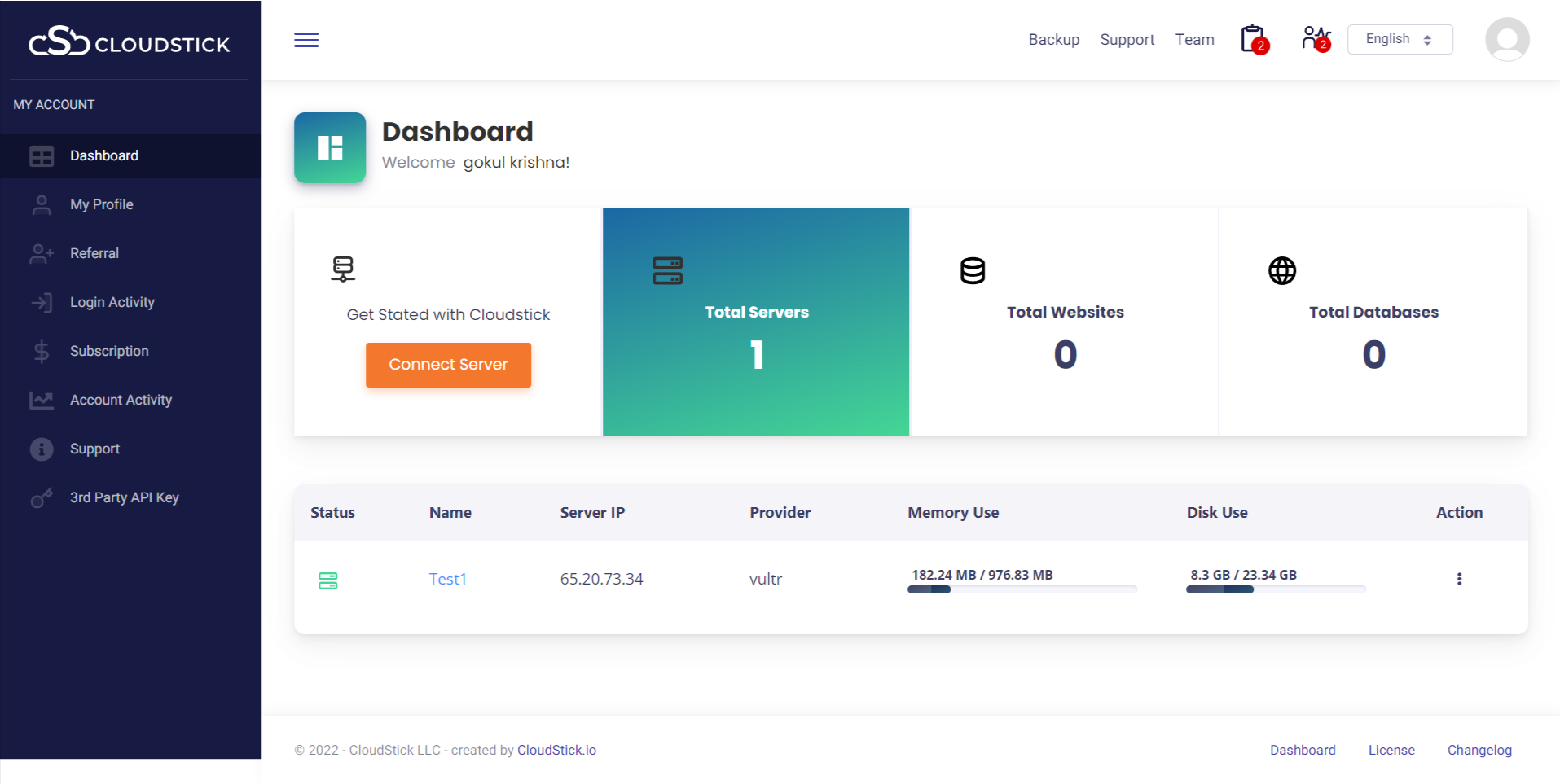
Step2: Upon selecting the server you will be able to see the following details
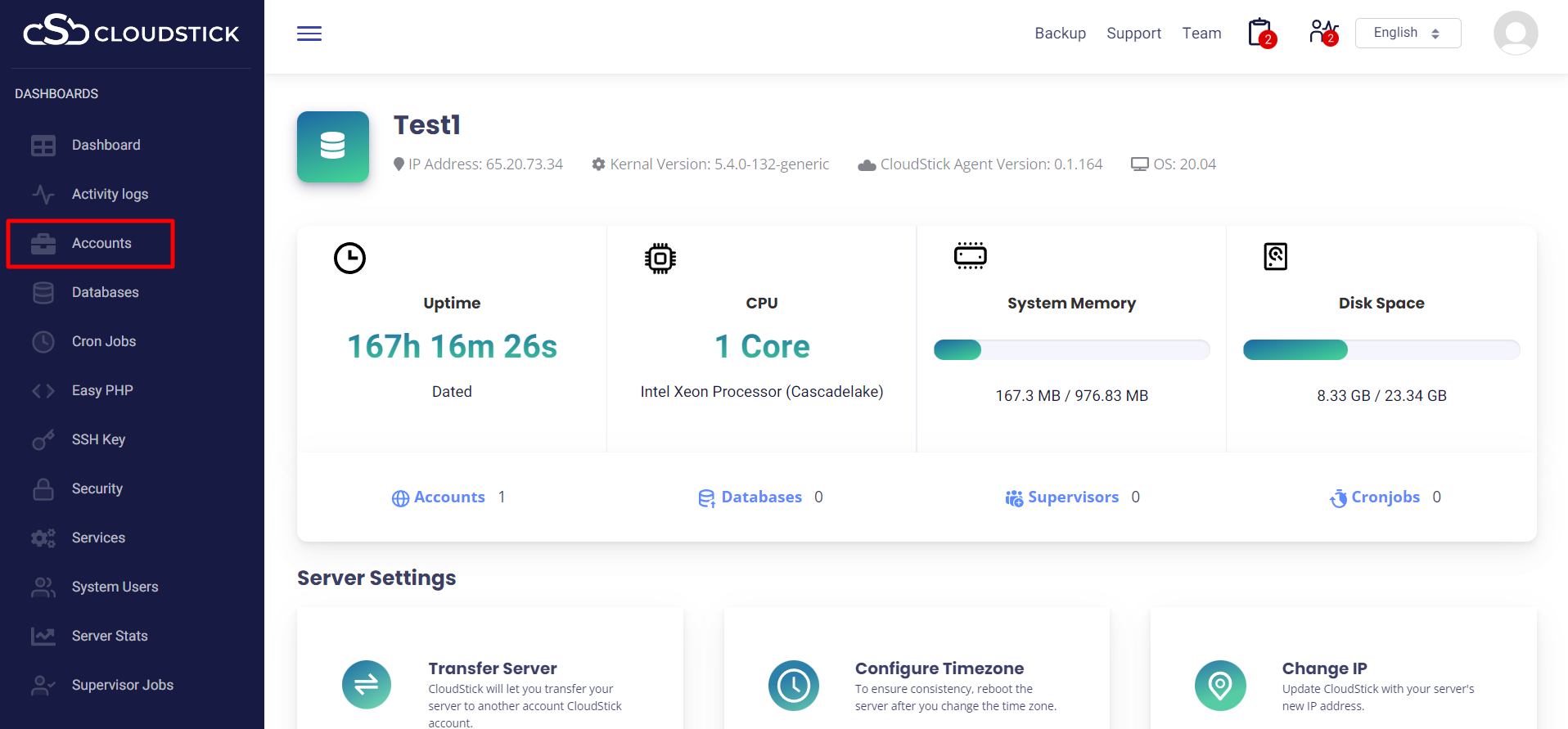
Step3: Further scrolling down select the webapplication option to go to the webapplication listing page
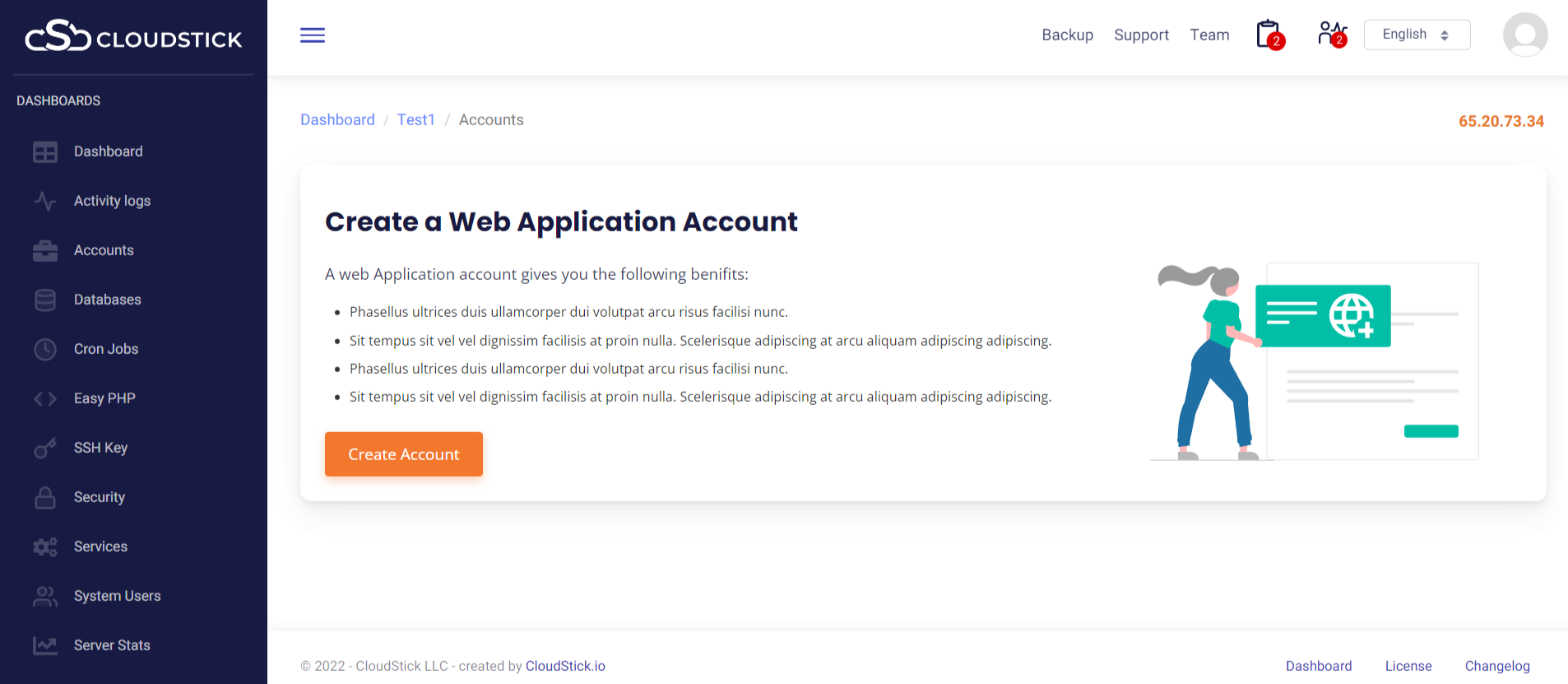
Step4: Now click on “Create Account” button to launch new webapplication
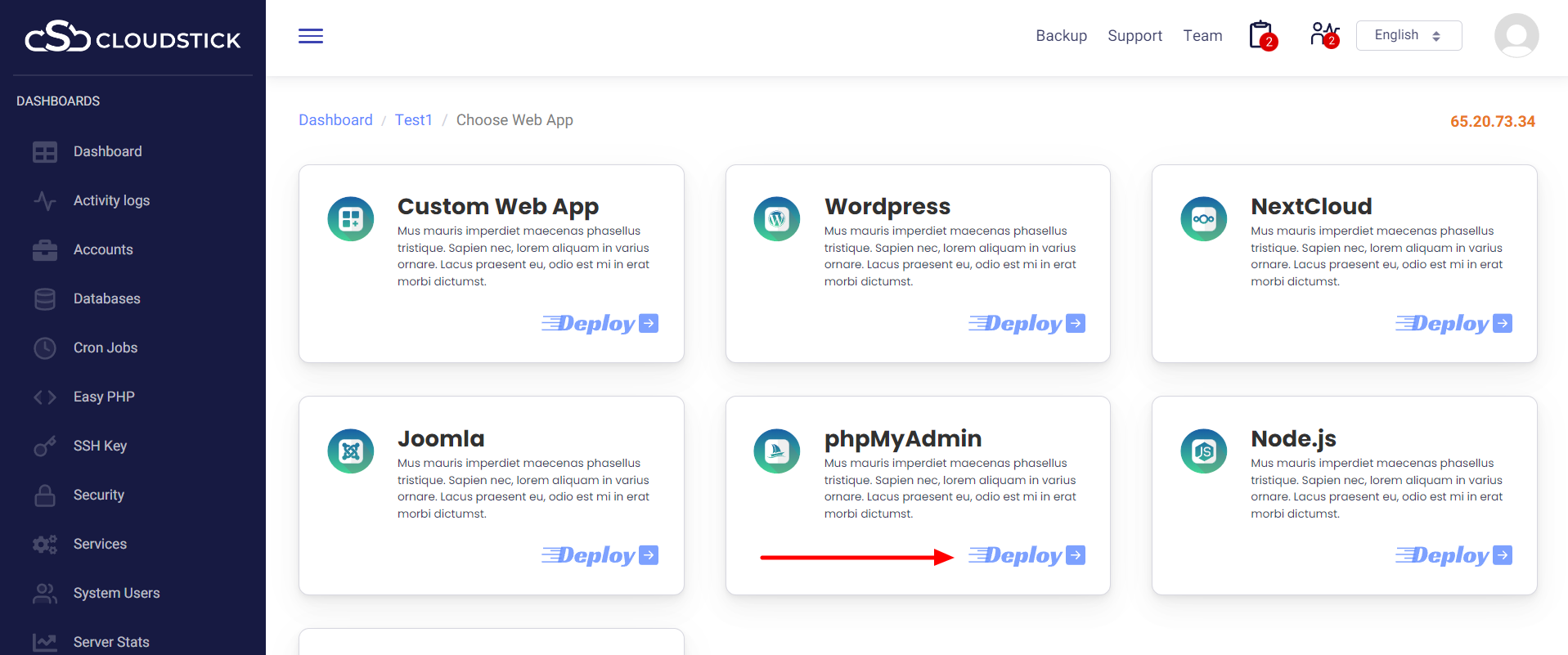
Step5: Choose 1 click phpMyAdmin and click on “create” the page will lead to the following

Step6: Fill in the relevant details and scroll down
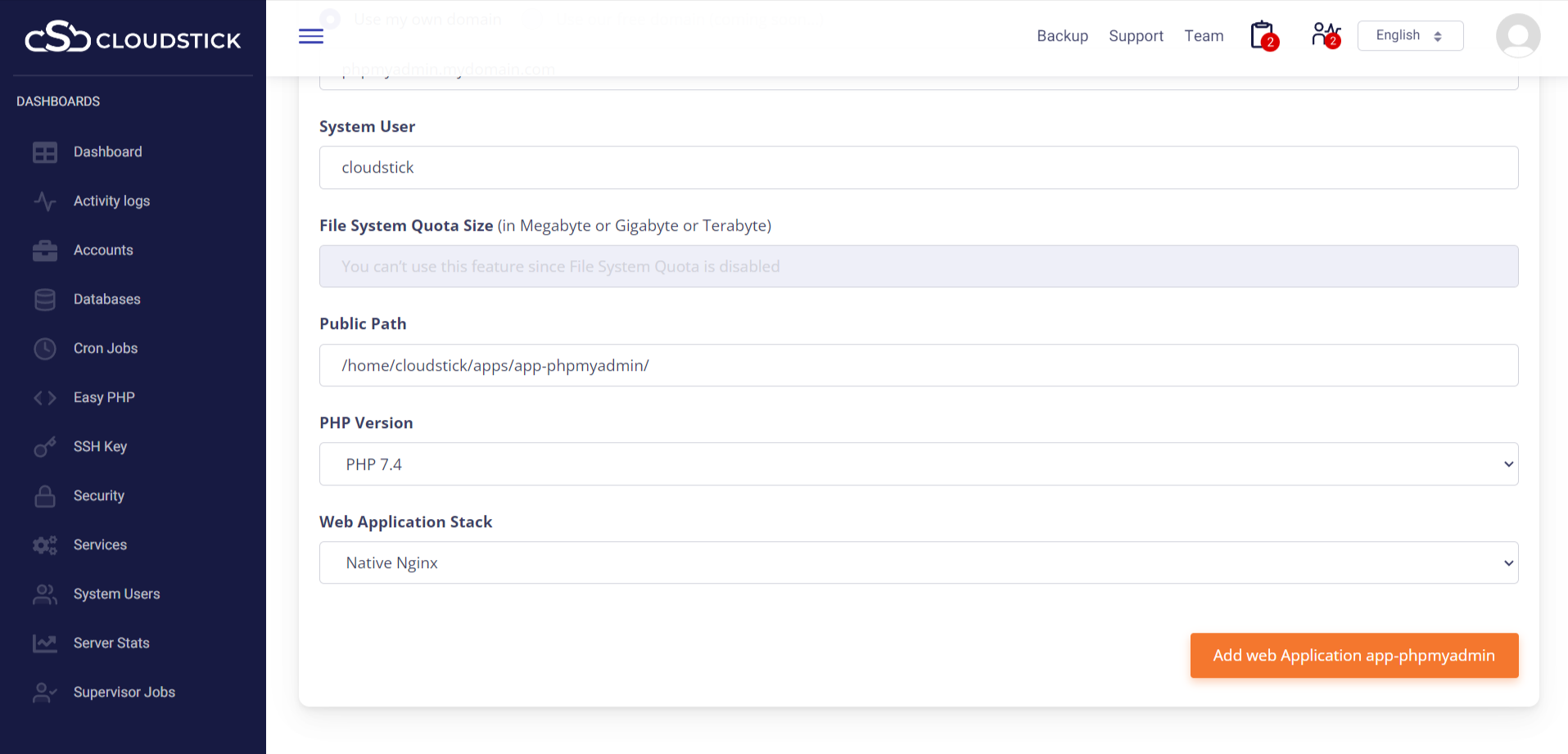
Step7: Once you click on the button, you will be directed to the page where the webapps are being listed. You can check the webapp by simply clicking the domain name from that page:
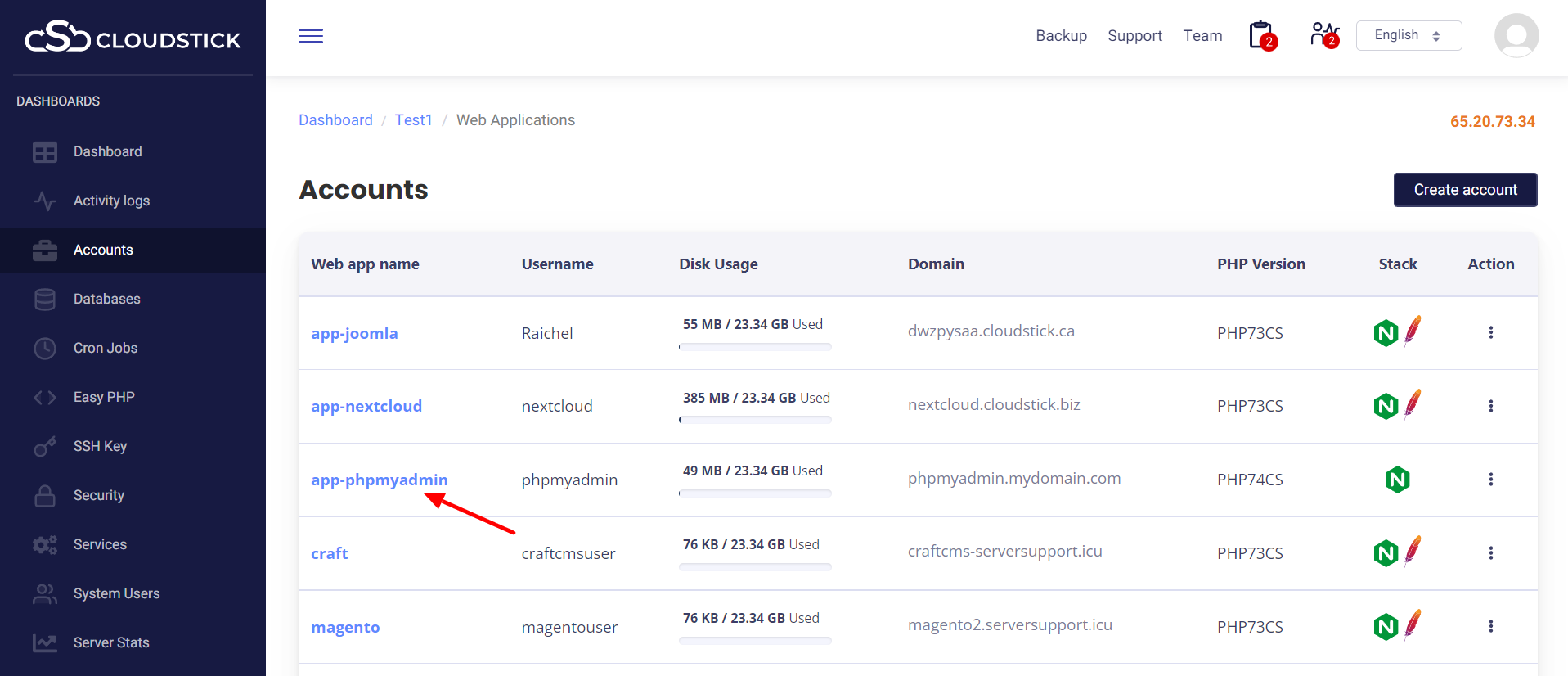
You may be interested in :
Learning Management Systems Introduction The digital transformation of education has escalated the need for robust, scalable,…
Introduction: WordPress 6.5 marks another milestone in the evolution of the world’s most popular content management…
Changing Mysql root passwords are easy when it comes to CloudStick, you do have to fill…

