How to login to your CloudStick server from Windows?

This article provides steps for connecting to a cloud server from a computer running Windows by using Secure Shell. It also discusses generating an SSH key and adding a public key to the server.
PuTTY is a client-side terminal emulator software more popularly called SSH-client used widely in Windows machine to connect to the Servers. In really simple terms: you run PuTTY on a Windows machine, and you wanted to connect to the server, Putty opens a window.
Steps 1: Download putty for Windows from the official site https://www.putty.org/
Step 2: Launch the puttygen
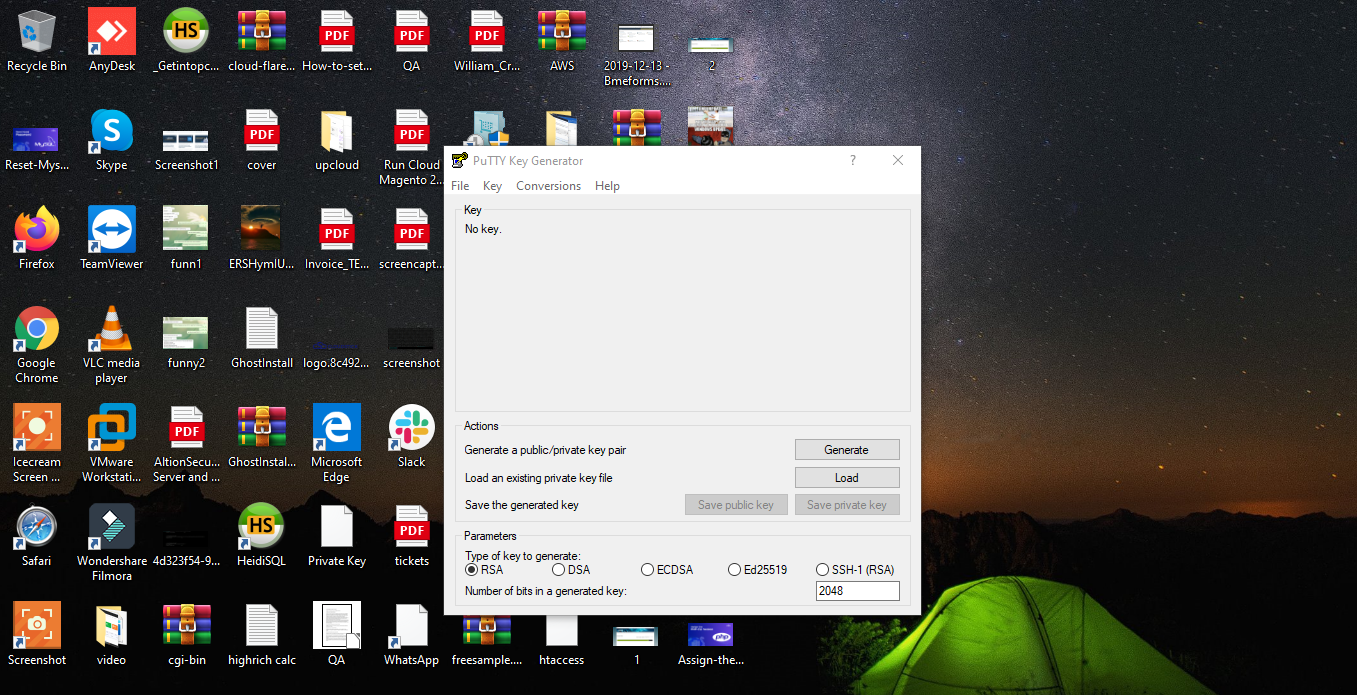
Step 3: This is the step where you generate a Public/Private Key pair
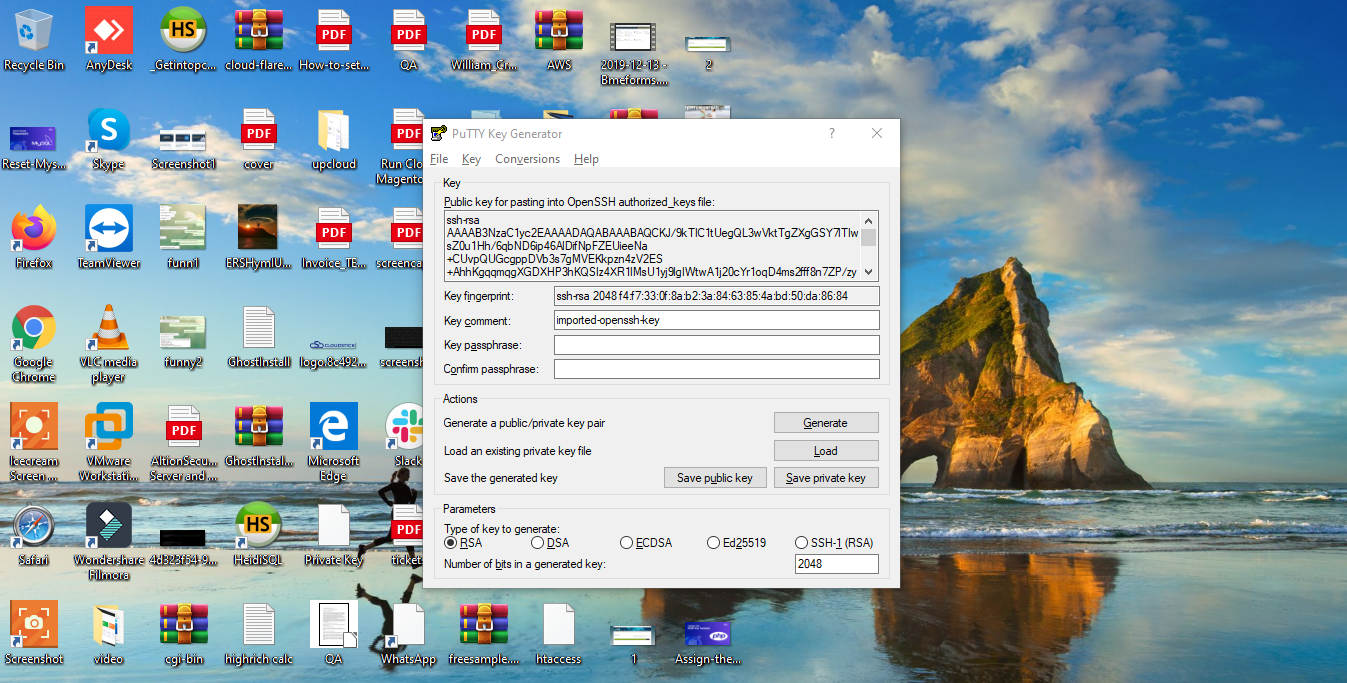
You would require to generate the keys and save it in your workstation.
Step4: Make sure you configure the path of the private key in
open Putty >>Conections>>SSH>>Auth
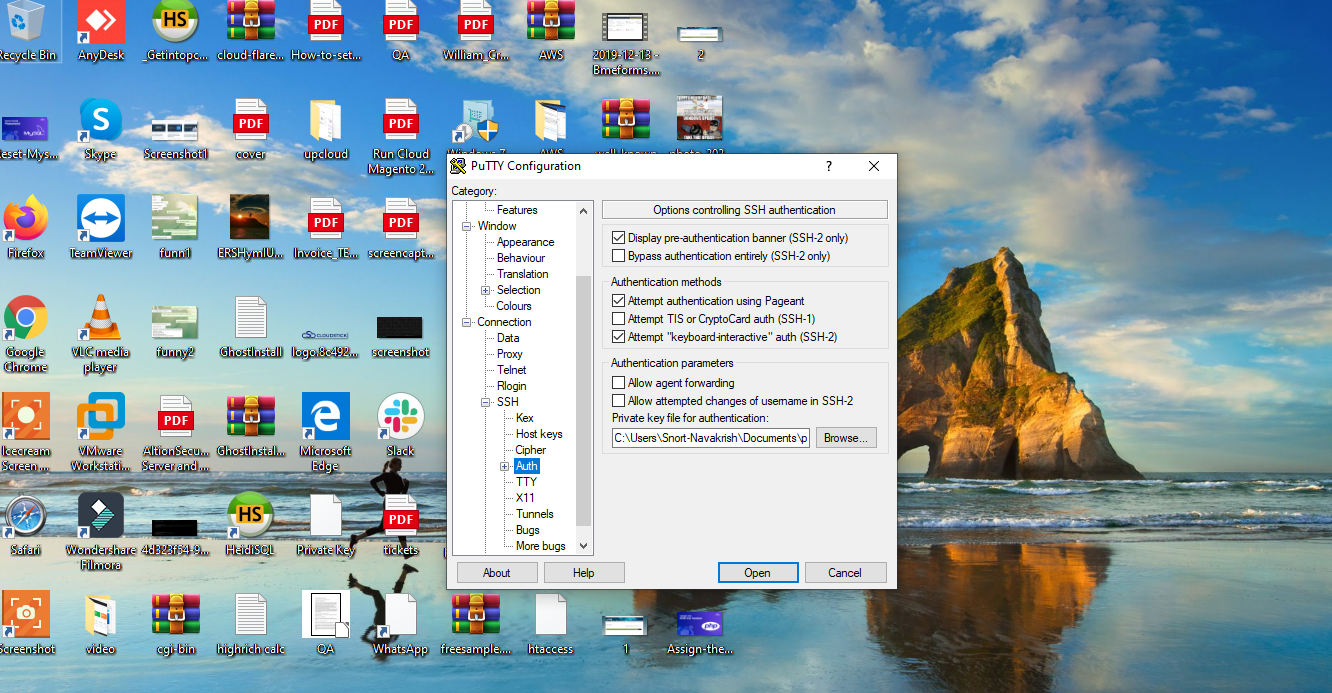
Step 5: Now, you would require to add the public key to the CloudStick SSH keys so that you can take SSH access by the key authentication method.
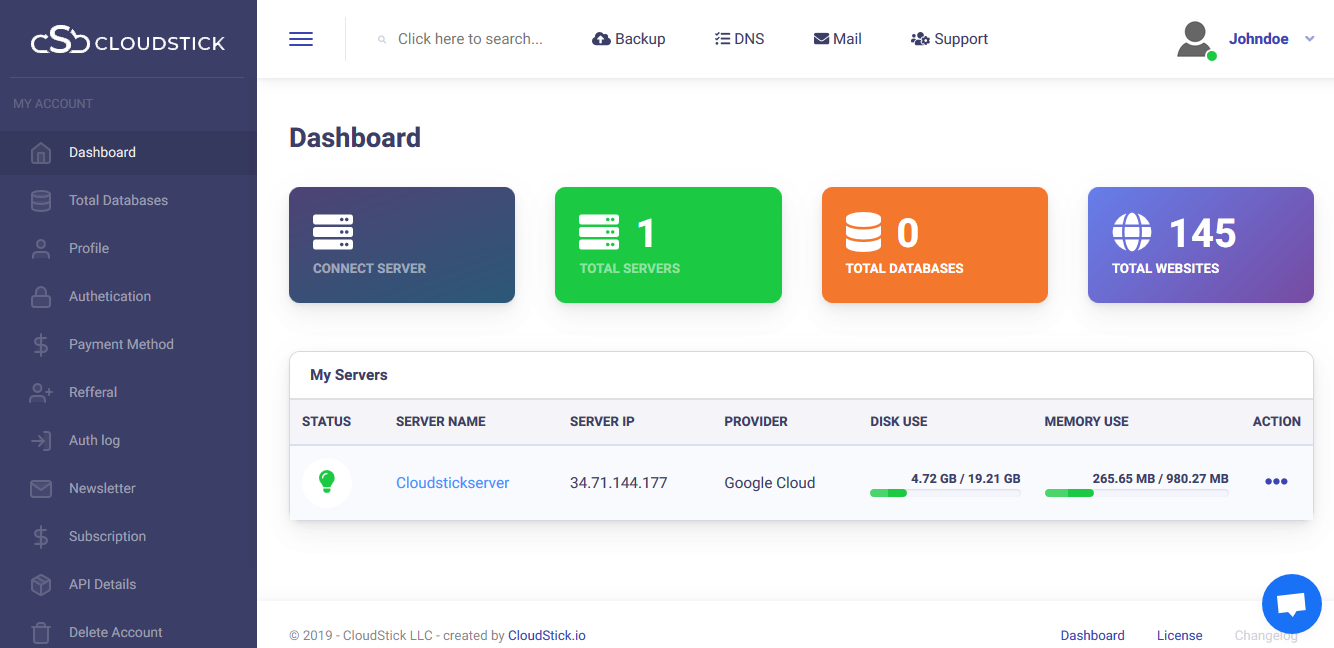
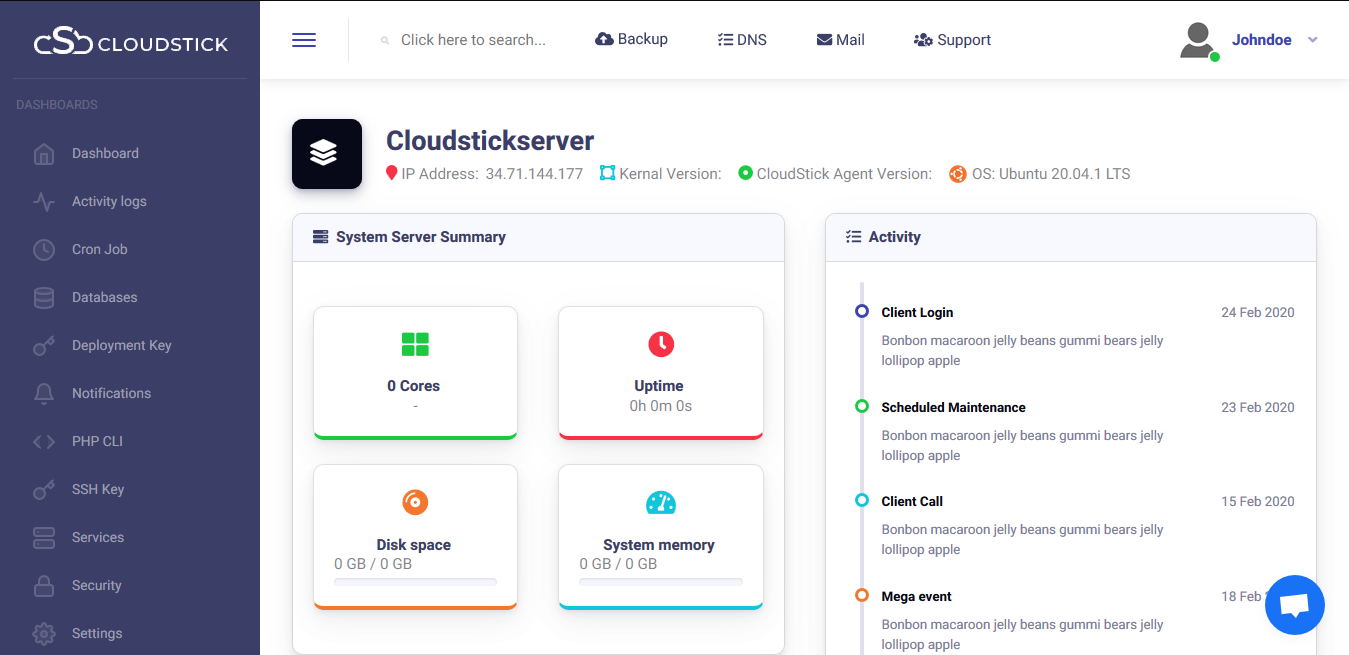
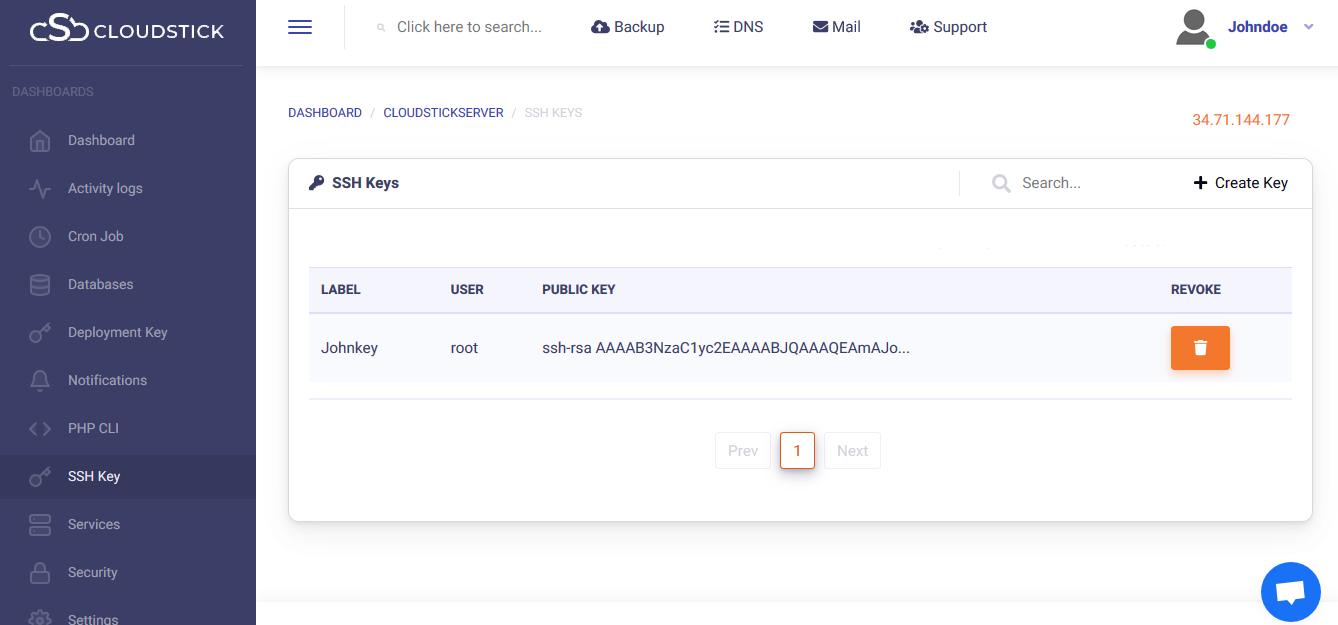
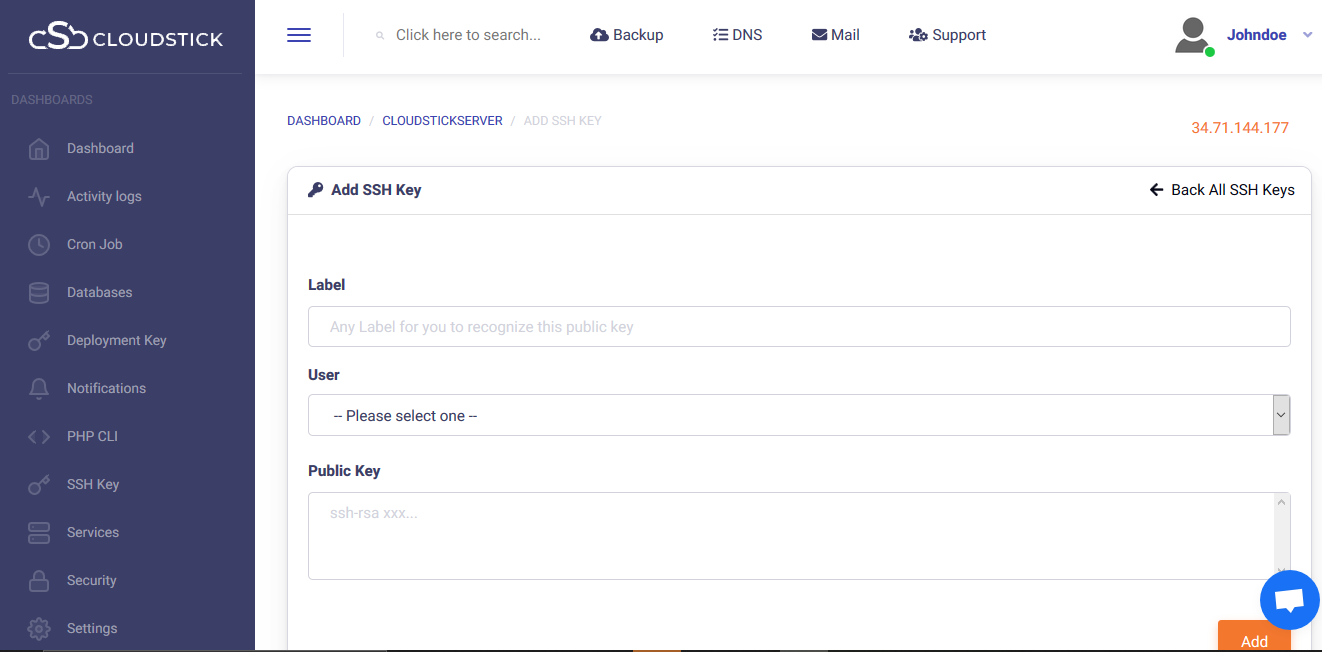
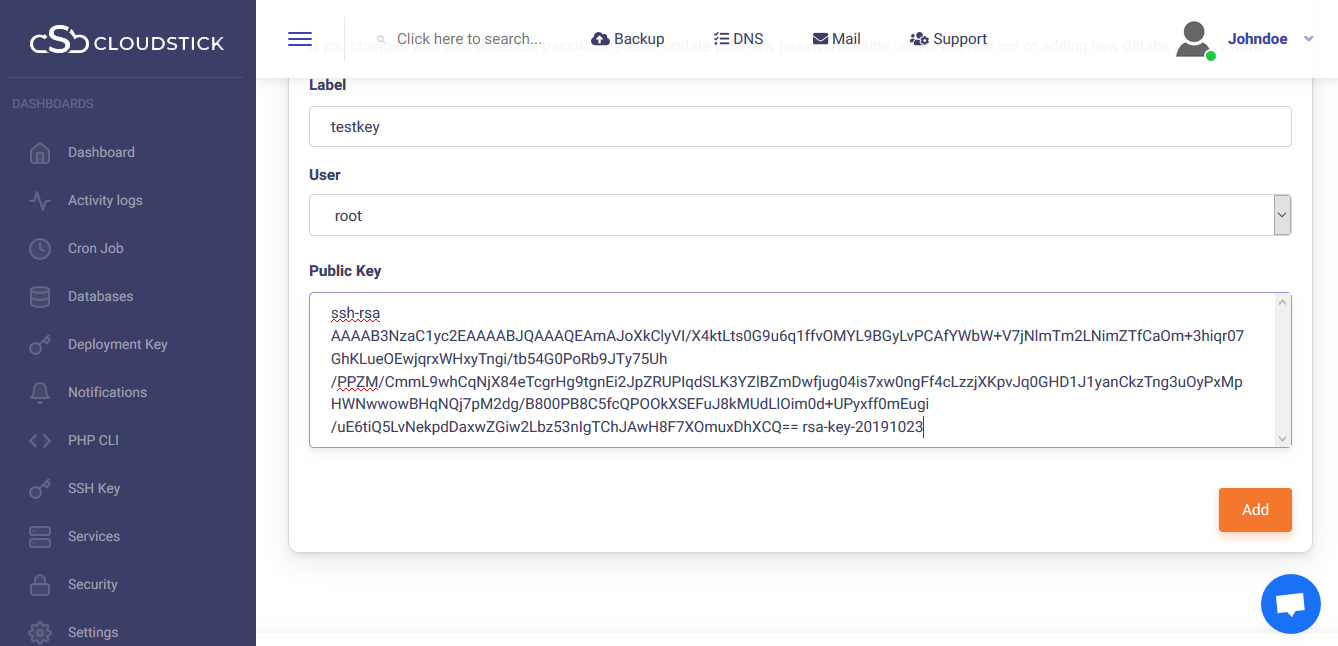
Step 6: Open putty and add the server IP in the Hostname or IP address section and then, make sure the private key path is intact.
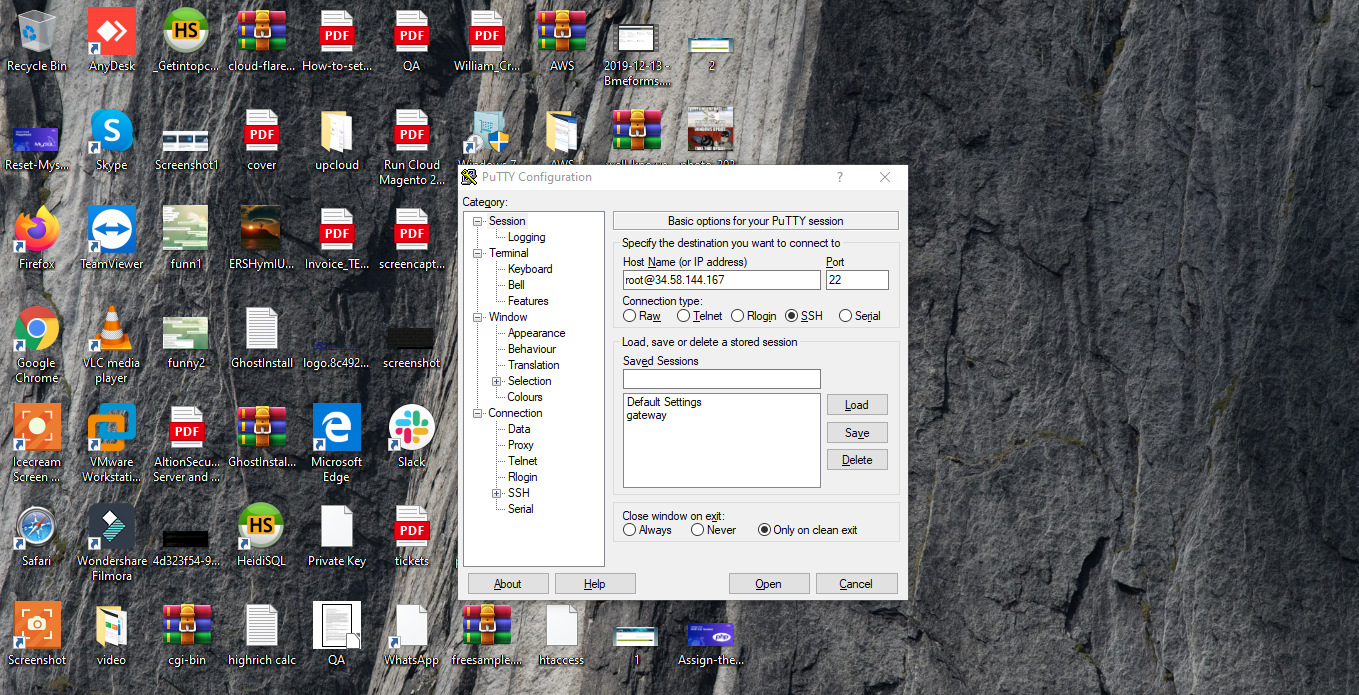
Step 7: You will be able to see the server:
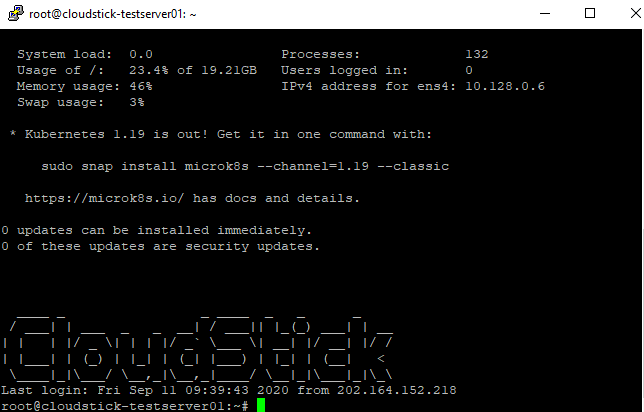
You may be interested in :
Learning Management Systems Introduction The digital transformation of education has escalated the need for robust, scalable,…
Introduction: WordPress 6.5 marks another milestone in the evolution of the world’s most popular content management…
Changing Mysql root passwords are easy when it comes to CloudStick, you do have to fill…

