Setting Up an Email Account Password in CloudStick: A Step-by-Step Guide
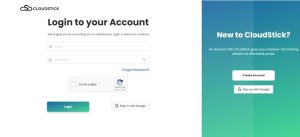
Log In to CloudStick Dashboard: Begin by accessing your CloudStick dashboard. This is your primary interface for managing all server-related tasks and configurations.
Set Up the Server: Once logged in, ensure that your server is set up and properly configured. This step is fundamental as it lays the groundwork for managing web applications and associated email accounts.
Navigate to ‘Accounts’: In your CloudStick dashboard, locate and click on the ‘Accounts’ section. This section is designed to manage various aspects of your web applications and their settings.
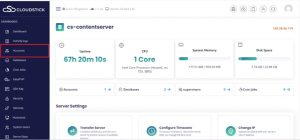
Select the Web Application: Within the ‘Accounts’ area, you will find a list of web applications associated with your server. Identify and select the specific web application for which you want to manage email accounts. In the below image, I have selected app.shop.
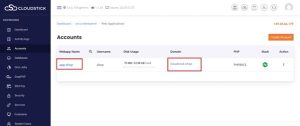
Access the ‘Email Accounts’ Section: Upon selecting the web application, look for the ‘Email Accounts’ option. Which is left side of the dashboard as shown in the below screenshot. This option directs you to a dedicated area where you can manage all email-related settings for your chosen application.
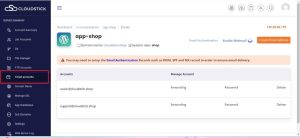
After clicking on email accounts, you can see all the emails which you have created.
Locate the ‘Password’ Option: In the ‘Email Accounts’ section, find the option labelled ‘Password‘. On the right side of each email, there will be a password option. You need to click on that corresponding to the email for which you want to change the password. This feature allows you to set or update passwords for your email accounts linked to the web application.
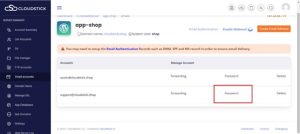
Change password: when you click on password there is an option to choose a password you can choose your own password, or you can click on generate
password. Then click on change password. ensuring each has a strong and unique password for enhanced security and reliability.
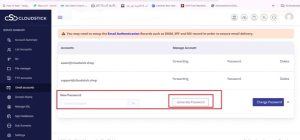
By following these steps, it will show you, that you have changed your password.
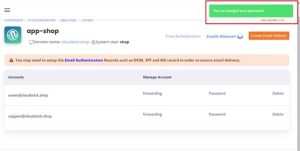
That is all now you can manage you email account securely thank you .