This tutorial will help you to install Free SSL for the subdomain. Please follow the step by step procedure to do this:
Login to CloudStick dashboard.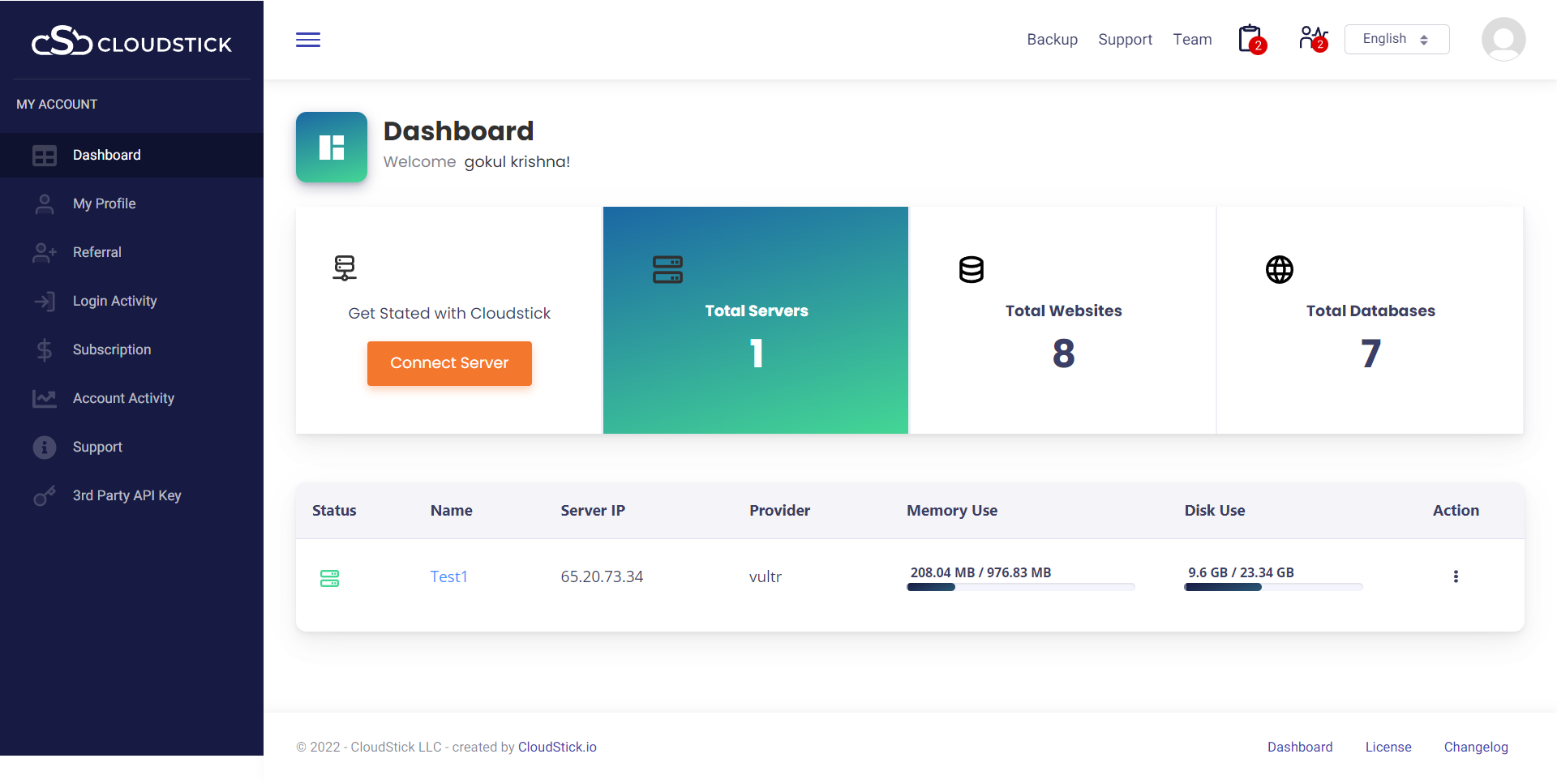
- Select your server.
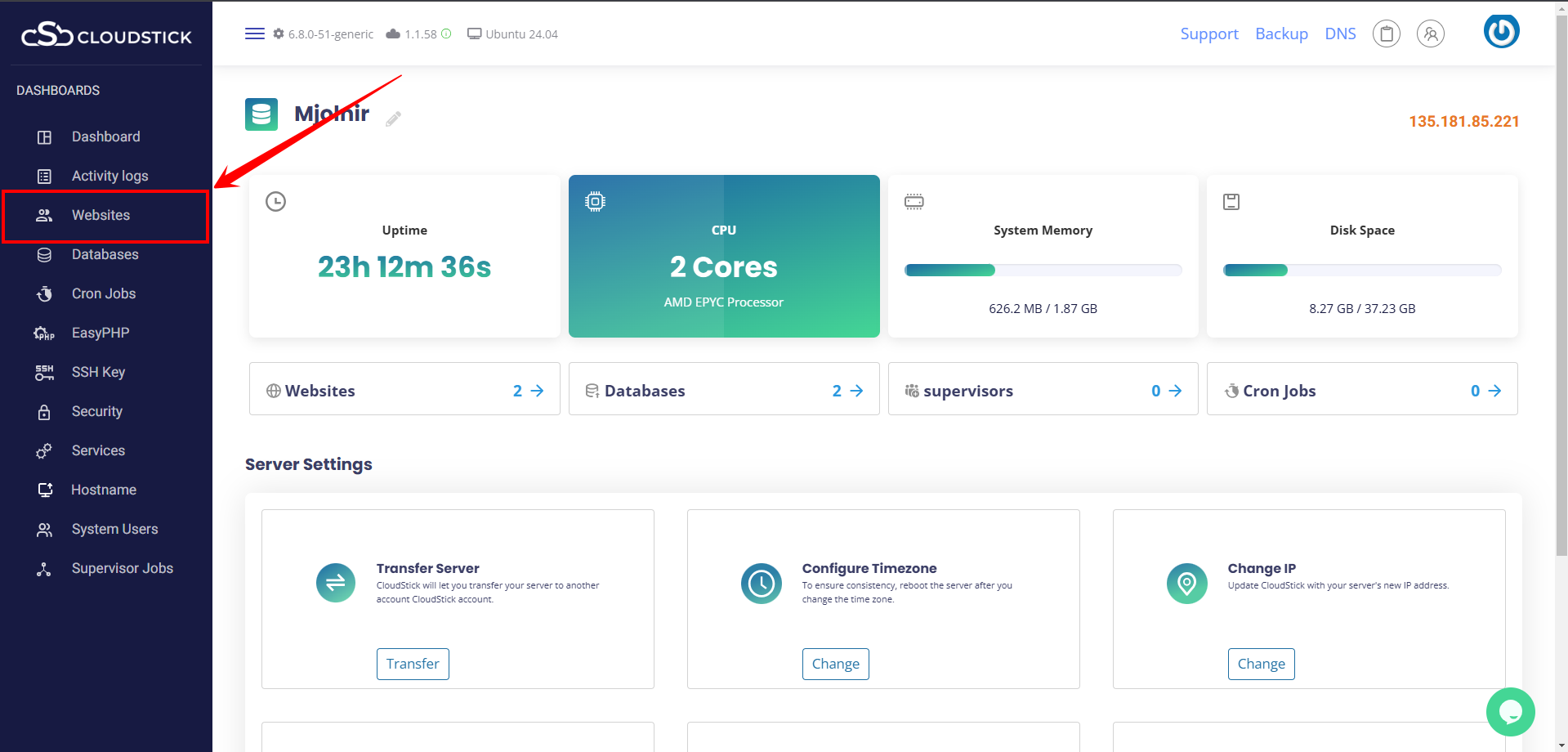
- Click on Websites.
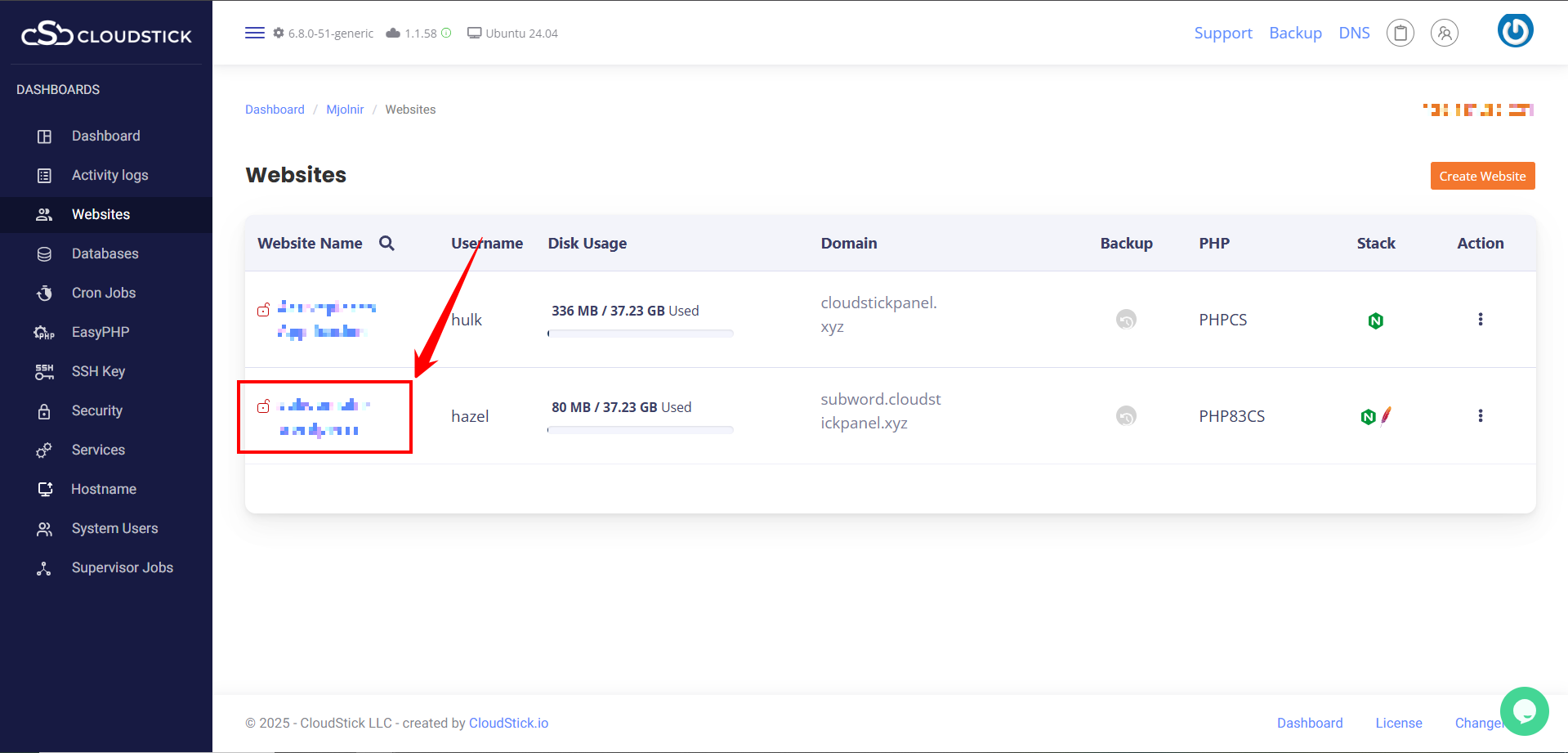
- Select the Account that has a Subdomain you wish to install.
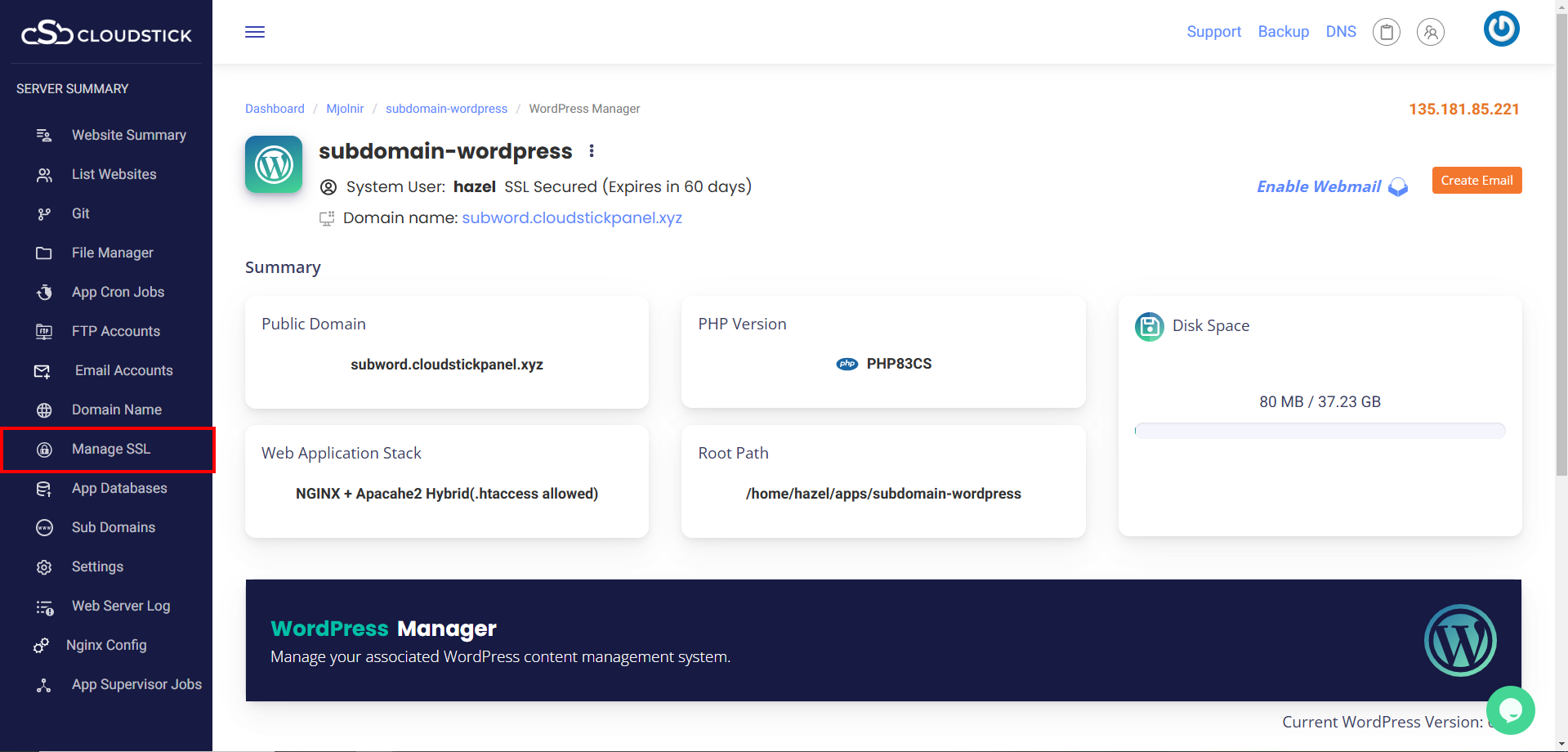
- Click on Manage SSL from the left-hand side menu.
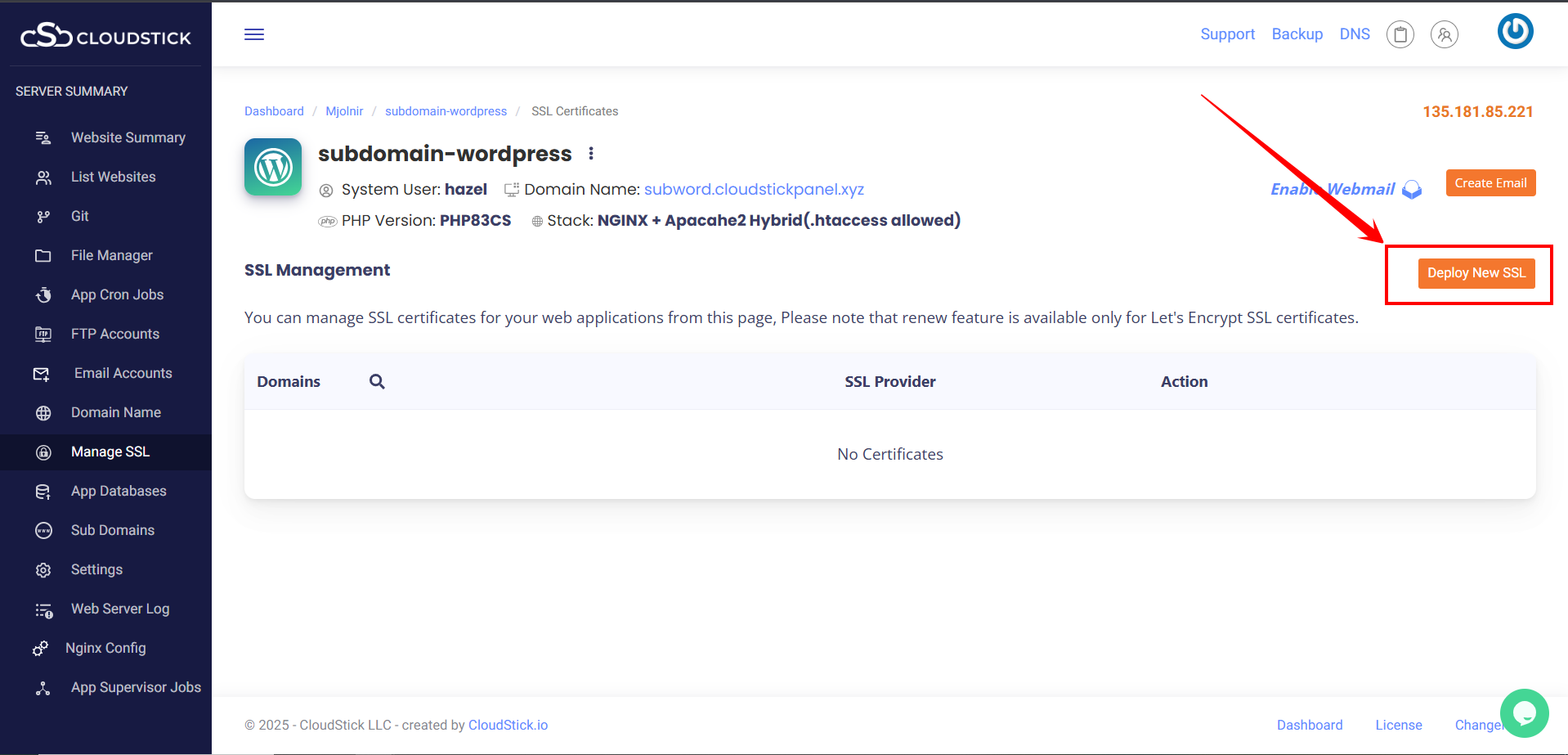
- Click on Deploy New SSL.
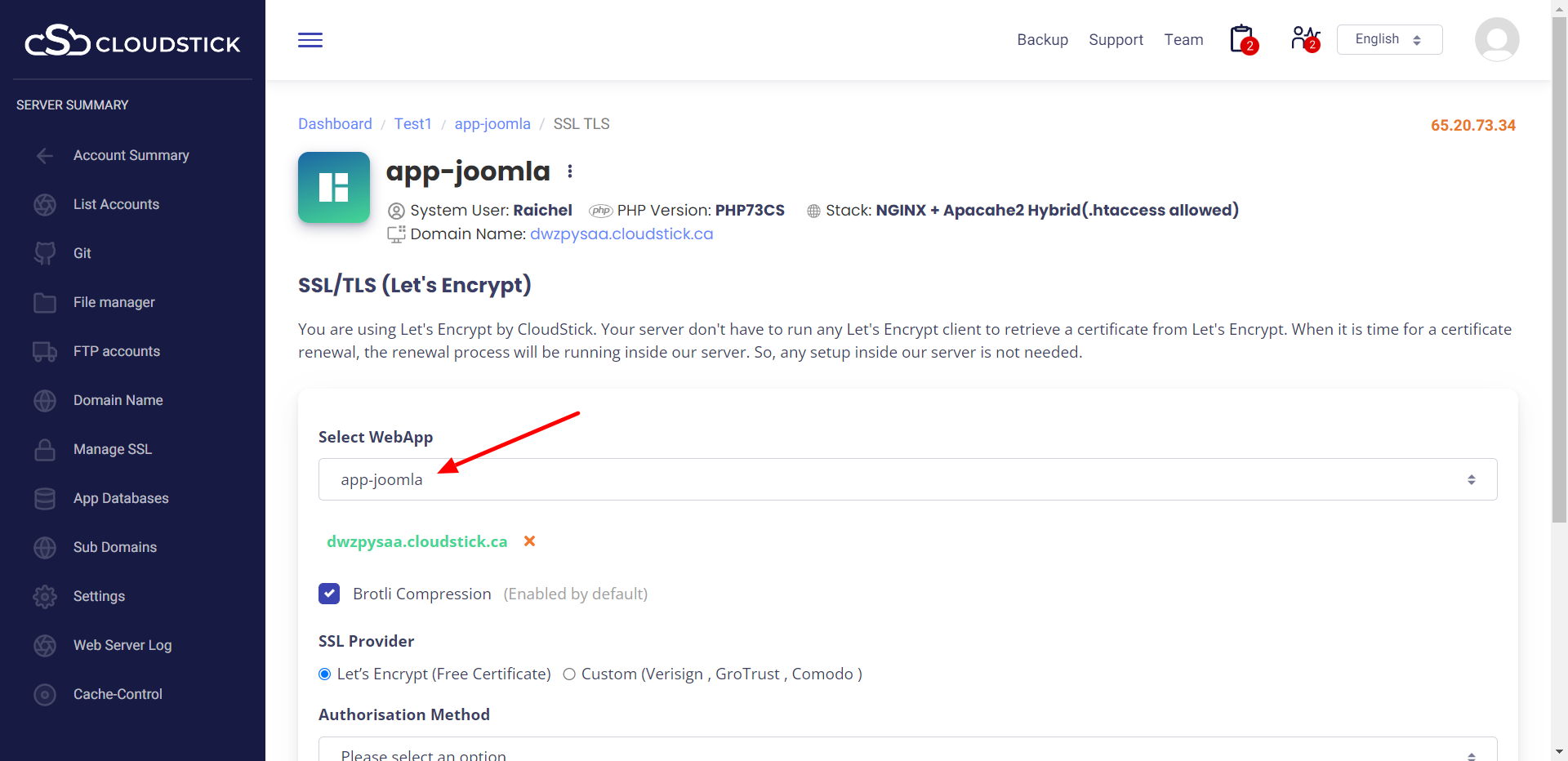
- Select the Sub-domain from the ‘Select Web-App’ drop-down menu.Once you have selected, you can see the subdomain attached to the corresponding web application.
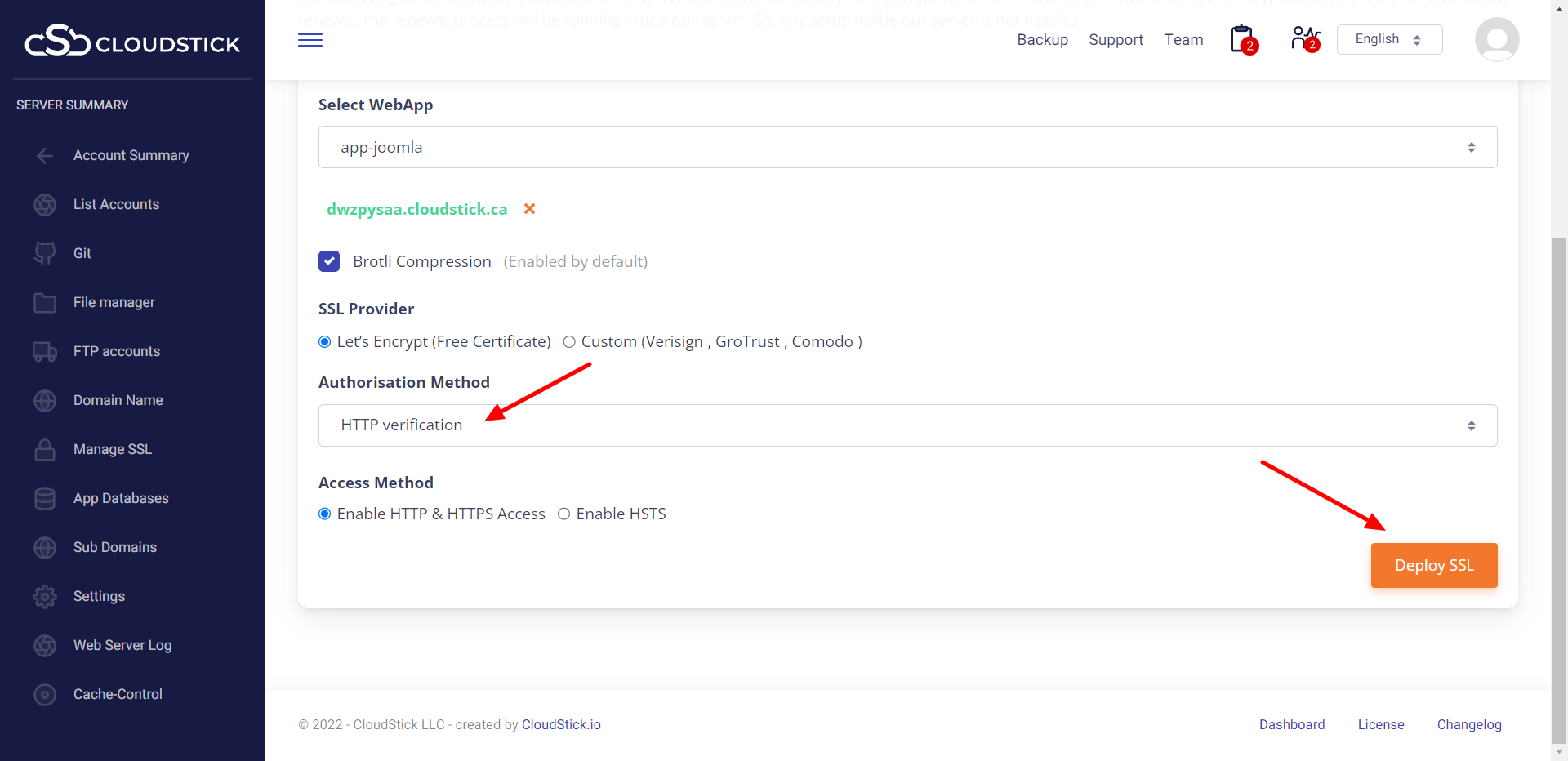
- Select Let’s Encrypt as the SSL provider and choose “HTTP verification” from the drop-down menu.
- For domains with Cloudflare proxy enabled, we recommend unchecking the “HTTPS Only” option and selecting “Both HTTP and HTTPS” to ensure proper functionality.
- If Cloudflare is not in use, it is advisable to select the “HTTPS Only” option for enhanced security.
- Finally, click on “Deploy SSL” to complete the process. You’re all set!